Difference between revisions of "2.7inch e-Paper HAT (B)"
(Created page with "{{Infobox item |name=2.7inch e-Paper (B) |name2=2.7inch e-Paper HAT (B) |images=300px|link=https://{{SERVERNAME}}/2.7inch-e-Paper-B.htm |img2=...") |
m (Text replacement - "Infobox item" to "Product") |
||
| Line 1: | Line 1: | ||
| − | {{ | + | {{Product |
|name=2.7inch e-Paper (B) | |name=2.7inch e-Paper (B) | ||
|name2=2.7inch e-Paper HAT (B) | |name2=2.7inch e-Paper HAT (B) | ||
Revision as of 17:46, 19 March 2021
| |||||||||||||||||||
| |||||||||||||||||||
| |||||||||||||||||||
Contents
Introduction
Note: The raw panel require a driver board, If you are the first time use this e-Paper, we recommend you to buy the HAT version or buy more one driver hat for easy use, otherwise you need to make the driver board yourself. And this instruction is based on the version with PCB or driver board. 264x176, 2.7inch E-Ink display HAT for Raspberry Pi, three-color Template:Amazon
- Interfaces
| VCC | 3.3V |
| GND | GND |
| DIN | SPI MOSI |
| CLK | SPI SCK |
| CS | SPI chip select (Low active) |
| DC | Data/Command control pin (High for data, and low for command) |
| RST | External reset pin (Low for reset) |
| BUSY | Busy state output pin (Low for busy) |
Working principle
- Introduction
This product is an E-paper device adopting the image display technology of Microencapsulated Electrophoretic Display, MED. The initial approach is to create tiny spheres, in which the charged color pigments are suspending in the transparent oil and would move depending on the electronic charge. The E-paper screen display patterns by reflecting the ambient light, so it has no background light requirement. (Note that the e-Paper cannot support updating directly under sunlight)
- Communication protocol
Note: Different from the traditional SPI protocol, the data line from the slave to the master is hidden since the device only has display requirement.
- CS is slave chip select, when CS is low, the chip is enabled.
- DC is data/command control pin, when DC = 0, write command, when DC = 1, write data.
- SCLK is the SPI communication clock.
- SDIN is the data line from the master to the slave in SPI communication.
SPI communication has data transfer timing, which is combined by CPHA and CPOL.
- CPOL determines the level of the serial synchronous clock at idle state. When CPOL = 0, the level is Low. However, CPOL has little effect to the transmission.
- CPHA determines whether data is collected at the first clock edge or at the second clock edge of serial synchronous clock; when CPHL = 0, data is collected at the first clock edge.
- There are 4 SPI communication modes. SPI0 is commonly used, in which CPHL = 0, CPOL = 0.
As you can see from the figure above, data transmission starts at the first falling edge of SCLK, and 8 bits of data are transferred in one clock cycle. In here, SPI0 is in used, and data is transferred by bits, MSB first. We provide examples for four popular platforms: Arduino UNO, Jetson Nano, Raspberry Pi, and STM32. You can refer to the corresponding part according to the platform you use(This is a common template will be used by all types of the e-Paper, please refer to the corresponding type you have)
Arduino UNO
The example we provide for Arduino platform is based on Waveshare UNO PLUS (it is compatible with official Arduino UNO R3). If you use other Arduino board which is not compatible with UNO, you may need to change the wring.
- Hardware connection
| e-Paper | Arduino |
| Vcc | 5V |
| GND | GND |
| DIN | D11 |
| CLK | D13 |
| CS | D10 |
| DC | D9 |
| RST | D8 |
| BUSY | D7 |
- Running examples
Download demo codes from Resources, unzip it to get projects. Arduino example is located in the directory ~/Arduino UNO/… Open project according to the type. For example, if the e-Paper you have is 1.54inch e-Paper Module, please open the epd1in54 folder and run project epd1in54.ino. Open project, choose the correct Board and Port, then compile and upload it to board. Note: Because of the small RAM of Arduino, it cannot support drawing function, therefore, we only provide image display function. The image data are stored in flash. Or you can think about using Waveshare e-Paper Shield for Arduino board
Raspberry Pi
- Hardware connection
If the board you get is the HAT version like 2.13inch e-Paper HAT, you can directly attach it on the 40PIN GPIO of Raspberry Pi. Or you can wire it to Raspberry Pi with 8PIN cable.
| e-Paper | Raspberry Pi | |
| BCM2835 | Board | |
| VCC | 3.3V | 3.3V |
| GND | GND | GND |
| DIN | MOSI | 19 |
| CLK | SCLK | 23 |
| CS | CE0 | 24 |
| DC | 25 | 22 |
| RST | 17 | 11 |
| BUSY | 24 | 18 |
Enable SPI interfaces
- Open terminal, use command to enter the configuration page
sudo raspi-config
Choose Interfacing Options -> SPI -> Yes to enable SPI interface
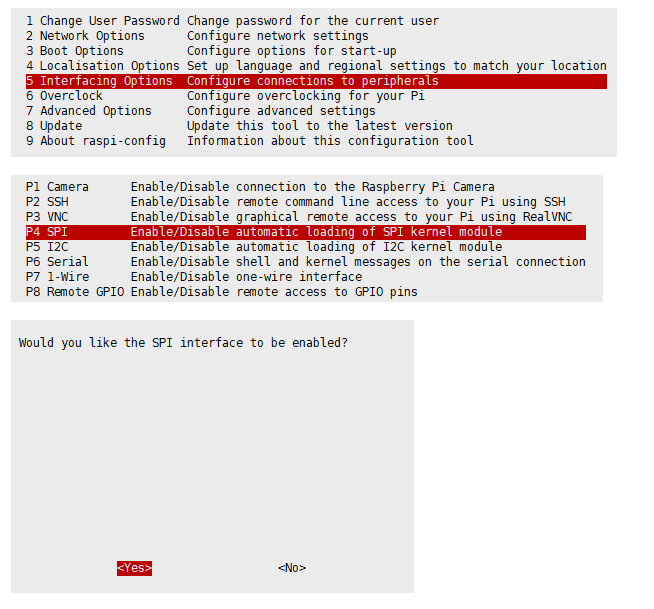 Reboot Raspberry Pi:
sudo reboot
Please make sure that SPI interface was not used by other devices
Reboot Raspberry Pi:
sudo reboot
Please make sure that SPI interface was not used by other devices
- Libraries Installation
- Install BCM2835 libraries
wget http://www.airspayce.com/mikem/bcm2835/bcm2835-1.60.tar.gz tar zxvf bcm2835-1.60.tar.gz cd bcm2835-1.60/ sudo ./configure sudo make sudo make check sudo make install
- For more details, please refer to http://www.airspayce.com/mikem/bcm2835/
- Install wiringPi libraries
sudo apt-get install wiringpi
- For Pi 4, you need to update it:
cd /tmp wget https://project-downloads.drogon.net/wiringpi-latest.deb sudo dpkg -i wiringpi-latest.deb gpio -v
- You will get 2.52 information if you install it correctly
- Install Python libraries
- python2
sudo apt-get update sudo apt-get install python-pip sudo apt-get install python-pil sudo apt-get install python-numpy sudo pip install RPi.GPIO sudo pip install spidev
- python3
sudo apt-get update sudo apt-get install python3-pip sudo apt-get install python3-pil sudo apt-get install python3-numpy sudo pip3 install RPi.GPIO sudo pip3 install spidev Note: if you install on Raspian Lite, the git package is not istalled by default.
- Install git
sudo apt-get install git -y
- Download examples
Open terminal and execute command to download demo codes sudo git clone https://github.com/waveshare/e-Paper cd e-Paper/RaspberryPi\&JetsonNano/
- Running examples
- C codes
Find the main.c file, uncomment the definition of e-Paper types, then compile and run the codes. cd c make clean make sudo ./epd
- python
Run examples, xxx is the name of the e-Paper. For example, if you want to run codes of 1.54inch e-Paper Module, you xxx should be epd_1in54 cd python/examples
- python2
sudo python xxx.py
- python3
sudo python3 xxx.py
Jetson nano Developer Kit
The example for Jetson Nano use software SPI, speed of sfotware SPI is a little slow
- Hardware connection
Jetson Nano's 40PIN GPIO is compatible with Raspberry PI, and API of Jetson.GPIo is same as RPi.GPIO, therefore, the pin numbers of Jetson nano are same as Raspberry Pi's
| e-Paper | Jetson Nano Developer Kit | |
| BCM2835 | Board | |
| VCC | 3.3V | 3.3V |
| GND | GND | GND |
| DIN | 10(SPI0_MOSI) | 19 |
| CLK | 11(SPI0_SCK | 23 |
| CS | 8(SPI0_CS0) | 24 |
| DC | 25 | 22 |
| RST | 17 | 11 |
| BUSY | 24 | 18 |
- Software setting
- Open terminal, and install GPIO libraries :
sudo apt-get update sudo apt-get install python3-pip sudo pip3 install Jetson.GPIO sudo groupadd -f -r gpio sudo usermod -a -G gpio your_user_name sudo cp /opt/nvidia/jetson-gpio/etc/99-gpio.rules /etc/udev/rules.d/ sudo udevadm control --reload-rules && sudo udevadm trigger Note: your_user_name is the user name of your Jetson, for example:waveshare
- Install I2C libraries
sudo apt-get install python-smbus
- Install PIL libraries
sudo apt-get install python3-pil sudo apt-get install python3-numpy
- Download examples
Open terminal and execute commands: sudo git clone https://github.com/waveshare/e-Paper cd e-Paper/RaspberryPi\&JetsonNano/
- Running examples
- C codes
Find main.c file, Open it and uncommend the e-Paper which you use, compile and run it cd c make clear make sudo ./epd
- python
Run examples, xxx is the name of e-Paper. For example, if you want to run examples of 1.54inch e-Paper Module, xxx should be epd_1in54 cd python/examples
- python2
sudo python xxx.py
- python3
sudo python3 xxx.py
STM32
- Hardware connection
The examples we provide are based on Wavshare Open103Z, the connecting method provide is based on STM32F13ZET6 as well. For other board, please port it by yourself.
| e-Paper | STM32F103ZET6 |
| Vcc | 3.3V |
| GND | GND |
| DIN | PA7 |
| CLK | PA5 |
| CS | PA3 |
| DC | PA2 |
| RST | PA1 |
| BUSY | PA3 |
- Running examples
Enter the directly of STM32 examples, open project by Keil5 software. Set Board and programmer, then compile and download it to board
About the codes
We provide examples for four popular hardware platforms: Arduino UNO, Jetson UNO, Raspberry Pi, and STM32. (This is common Template for all e-Paper, some of the description/function may not be used by the e-Paper you have) Every project is divided into hardware interface, EPD driver and the application function; The programming languages are C\C++\python:
- Arduino UNO:C++
- Jetson Nano:C and python
- Raspberry Pi:C and python
- STM32:C
Note: The EPD driver of C codes of Jetson Nano, Raspberry Pi, and STM32 are compatible. Except for the hardware interface, the codes are same;
C (Used for Jetson Nano、Raspberry Pi、STM32)
- Hardware interface
Because of multiple hardware platforms, we package the bottom, for details of how it realizes, you go to related directory for certain codes In file DEV_Config.c(.h): For Raspberry Pi, the files are located in: RaspberryPi&JetsonNano\c\lib\Config
Here we use two libraries: bcm2835 and wiringPi WiringPi library is used by default, if you want to use bcm2835 libraries, you just need to modify RaspberryPi&JetsonNano\c\Makefile file, change the lines 13 and 14 as below::
For Jetson Nano, the files are located in RaspberryPi&JetsonNano\c\lib\Config For STM32, the files are located in STM32\STM32-F103ZET6\User\Config
- Data type:
#define UBYTE uint8_t #define UWORD uint16_t #define UDOUBLE uint32_t
- Module Init and Exit handle:
void DEV_Module_Init(void); void DEV_Module_Exit(void); Note: 1.The functions are used to set GPIP before and after driving e-Paper. 2.If the board you have is printed with Rev2.1, module enter low-ultra mode after DEV_Module_Exit(). (as we test, the current is about 0 in this mode);
- GPIO Read/Write:
void DEV_Digital_Write(UWORD Pin, UBYTE Value); UBYTE DEV_Digital_Read(UWORD Pin);
- SPI Write data
void DEV_SPI_WriteByte(UBYTE Value);
- EPD driver
For Raspberry Pi and Jetson Nano, epd driver are saved in:RaspberryPi&JetsonNano\c\lib\e-Paper For STM32, the epd driver are saved in: STM32\STM32-F103ZET6\User\e-Paper
Open .h file, functions are declarated here
- Initialization: It should be used to initialize e-Paper or wakeup e-Paper from sleep mode.
//1.54inch e-Paper、1.54inch e-Paper V2、2.13inch e-Paper、2.13inch e-Paper V2、2.13inch e-Paper (D)、2.9inch e-Paper、2.9inch e-Paper (D) void EPD_xxx_Init(UBYTE Mode); // Mode = 0 Initialize full refresh; Mode = 1 Initilize partial refresh //Other types void EPD_xxx_Init(void); xxx is the type of e-paper, for example, if the e-paper you have is 2inch e-Paper (D), then it should be EPD_2IN13D_Init(0) or EPD_2IN13D_Init(1); If it is 7.5inch e-Paper (B), the function should be EPD_7IN5BC_Init(). B type and C type of 7.5inch e-Paper use the same codes.
- Clear display: This function is used to clear the e-paper to white
void EPD_xxx_Clear(void); xxx is the type of e-Paper. For example, if the e-Paper you have is 4.2inch e-Paper, it should be EPD-4IN2_Clear()
- Transmit a frame of image and display
//Black/White e-Paper void EPD_xxx_Display(UBYTE *Image); //Three colors e-Paper void EPD_xxx_Display(const UBYTE *blackimage, const UBYTE *ryimage); There are some exceptions: //To partial refresh 2.13inch e-paper (D)、2.9inch e-paper (D), you should use
void EPD_2IN13D_DisplayPart(UBYTE *Image); void EPD_2IN9D_DisplayPart(UBYTE *Image);
//Because controllers of 1.54inch e-Paper V2 and 2.13inch e-Paper V2 were updated, you need to use EPD_xxx_DisplayPartBaseImage to display static image and ten use EPD_xxx_displayPart() to dymatic display when partial refreshing. void EPD_1IN54_V2_DisplayPartBaseImage(UBYTE *Image); void EPD_1IN54_V2_DisplayPart(UBYTE *Image); void EPD_2IN13_V2_DisplayPart(UBYTE *Image); void EPD_2IN13_V2_DisplayPartBaseImage(UBYTE *Image); //Because STM32103ZET5 has no enough RAM for image, therefore 7.5B、7.5C、5.83B、5.83C can only display half of the screen: void EPD_7IN5BC_DisplayHalfScreen(const UBYTE *blackimage, const UBYTE *ryimage); void EPD_5IN83BC_DisplayHalfScreen(const UBYTE *blackimage, const UBYTE *ryimage); xxx is the type of e-Paper
- Enter sleep mode
void EPD_xxx_Sleep(void);
Note, You should hardware reset or use initialize function to wake up e-Paper from sleep mode xxx is the type of e-Paper
- Application function
Basic drawing functions are provided here. You can find then in: Raspbian Pi & Jetson Nano: RaspberryPi&JetsonNano\c\lib\GUI\GUI_Paint.c(.h) STM32: STM32\STM32-F103ZET6\User\GUI\GUI_Paint.c(.h)
The fonts are saved in the directory: Raspberry Pi & Jetson Nano: RaspberryPi&JetsonNano\c\lib\Fonts STM32: STM32\STM32-F103ZET6\User\Fonts
- Create a new image buffer: This function is used to create a new image with width, height, Rotate degree and its color.
void Paint_NewImage(UBYTE *image, UWORD Width, UWORD Height, UWORD Rotate, UWORD Color) Paratemeters:
image : The buffer of image, this is an pointer of buffer address; Width : width of the image; Height: height of the image; Rotate:Rotate degree; Color :Initial color of the image;
- Select image buffer: this function is used to select the image buffer. You can create multiple image buffer with last function, then select the buffer for every image.
void Paint_SelectImage(UBYTE *image) Parameters:
image: The name of image buffer, it is a pointer of buffer address;
- Set display orientation: This function is used to set the rotate degree, it is generally be used after Paint_SelectImage(). You can set the rotate degree to 0、90、180、270 degree.
void Paint_SetRotate(UWORD Rotate) Parameters:
Rotate: Rotate degree, you can choose ROTATE_0、ROTATE_90、ROTATE_180、ROTATE_270 which stands for 0、90、180、270 degree repetitively.
- Image mirroring: This function is used to mirror image.
void Paint_SetMirroring(UBYTE mirror) Paramters:
mirror: You can set it to MIRROR_NONE、MIRROR_HORIZONTAL、MIRROR_VERTICAL、MIRROR_ORIGIN
- Set pixel: this function is used to set the position and color of pixels in the buffer. This is the basic function of GUI.
void Paint_SetPixel(UWORD Xpoint, UWORD Ypoint, UWORD Color) Parameters:
Xpoint: X-axes in buffer; Ypoint: Y-axes in buffer; Color : color
- Clear: This function is used to clear the screen to certain color.
void Paint_Clear(UWORD Color) Parameter:
Color:
- Clear windows:this function is used to clear a window. It is generally used for time display.
void Paint_ClearWindows(UWORD Xstart, UWORD Ystart, UWORD Xend, UWORD Yend, UWORD Color) Parameters:
Xstart: Start coordinate of X-axes of window; Ystart: Start coordinate of Y-axes of window; Xend: End coordinate of X-axes of window; Yend: End coordinate of Y-axes of window; Color:
- Draw point: Draw a point on the position (Xpoint, Ypoint)in buffer
void Paint_DrawPoint(UWORD Xpoint, UWORD Ypoint, UWORD Color, DOT_PIXEL Dot_Pixel, DOT_STYLE Dot_Style) Parameter:
Xpoint: X coordinate of point;
Ypoint: Y coordinate of point;
Color: color of point;
Dot_Pixel: the size of point, there are 8 sizes available;
typedef enum {
DOT_PIXEL_1X1 = 1, // 1 x 1
DOT_PIXEL_2X2 , // 2 X 2
DOT_PIXEL_3X3 , // 3 X 3
DOT_PIXEL_4X4 , // 4 X 4
DOT_PIXEL_5X5 , // 5 X 5
DOT_PIXEL_6X6 , // 6 X 6
DOT_PIXEL_7X7 , // 7 X 7
DOT_PIXEL_8X8 , // 8 X 8
} DOT_PIXEL;
Dot_Style: style of point.
typedef enum {
DOT_FILL_AROUND = 1,
DOT_FILL_RIGHTUP,
} DOT_STYLE;
- Draw line: draw a line for (Xstart, Ystart) to (Xend, Yend)
void Paint_DrawLine(UWORD Xstart, UWORD Ystart, UWORD Xend, UWORD Yend, UWORD Color, LINE_STYLE Line_Style , LINE_STYLE Line_Style) Parameter:
Xstart: Start coordinate of X-axes of line;
Ystart: Start coordinate of Y-axes of line;
Xend: End coordinate of X-axes of line;
Yend: End coordinate of Y-axes of line;
Color: color of line
Line_width: the width of line, 8 sizes are avalilable;
typedef enum {
DOT_PIXEL_1X1 = 1, // 1 x 1
DOT_PIXEL_2X2 , // 2 X 2
DOT_PIXEL_3X3 , // 3 X 3
DOT_PIXEL_4X4 , // 4 X 4
DOT_PIXEL_5X5 , // 5 X 5
DOT_PIXEL_6X6 , // 6 X 6
DOT_PIXEL_7X7 , // 7 X 7
DOT_PIXEL_8X8 , // 8 X 8
} DOT_PIXEL;
Line_Style: Style of the line;
typedef enum {
LINE_STYLE_SOLID = 0,
LINE_STYLE_DOTTED,
} LINE_STYLE;
- Draw rectangle: Draw a rectangle from (Xstart, Ystart) to (Xend, Yend).
void Paint_DrawRectangle(UWORD Xstart, UWORD Ystart, UWORD Xend, UWORD Yend, UWORD Color, DOT_PIXEL Line_width, DRAW_FILL Draw_Fill) Parameter:
Xstart: Start coordinate of X-axes of rectangle
Ystart: Start coordinate of Y-axes of rectangle
Xend: End coordinate of X-end of rectangle
Yend: End coordinate of Y-end of rectangle
Color: color of rectangle
Line_width: The width of edges, 8 sides are available;
typedef enum {
DOT_PIXEL_1X1 = 1, // 1 x 1
DOT_PIXEL_2X2 , // 2 X 2
DOT_PIXEL_3X3 , // 3 X 3
DOT_PIXEL_4X4 , // 4 X 4
DOT_PIXEL_5X5 , // 5 X 5
DOT_PIXEL_6X6 , // 6 X 6
DOT_PIXEL_7X7 , // 7 X 7
DOT_PIXEL_8X8 , // 8 X 8
} DOT_PIXEL;
Draw_Fill: set the rectangle full or empty.
typedef enum {
DRAW_FILL_EMPTY = 0,
DRAW_FILL_FULL,
} DRAW_FILL;
- Draw circle:Draw a circle, use (X_Center Y_Center) as center;
void Paint_DrawCircle(UWORD X_Center, UWORD Y_Center, UWORD Radius, UWORD Color, DOT_PIXEL Line_width, DRAW_FILL Draw_Fill) Parameter:
X_Center: X coordinate of center
Y_Center: Y coordinate of center
Radius:Radius of circle
Color: color of circle
Line_width: width of circle, 8 sizes are avalilable
typedef enum {
DOT_PIXEL_1X1 = 1, // 1 x 1
DOT_PIXEL_2X2 , // 2 X 2
DOT_PIXEL_3X3 , // 3 X 3
DOT_PIXEL_4X4 , // 4 X 4
DOT_PIXEL_5X5 , // 5 X 5
DOT_PIXEL_6X6 , // 6 X 6
DOT_PIXEL_7X7 , // 7 X 7
DOT_PIXEL_8X8 , // 8 X 8
} DOT_PIXEL;
Draw_Fill: style of circle
typedef enum {
DRAW_FILL_EMPTY = 0,
DRAW_FILL_FULL,
} DRAW_FILL;
- Draw character (ASCII): Set(Xstart Ystart) as letf-top point, draw a ASCII character.
void Paint_DrawChar(UWORD Xstart, UWORD Ystart, const char Ascii_Char, sFONT* Font, UWORD Color_Foreground, UWORD Color_Background) Parameter:
Xstart: X coordinate of left-top pixel of character; Ystart: Y coordinate of left-top pixel of character; Ascii_Char:Ascii character; Font: 5 fonts are available; font8:5*8 font12:7*12 font16:11*16 font20:14*20 font24:17*24 Color_Foreground: color of character; Color_Background: color of background;
- Draw String: Set point (Xstart Ystart) as the left-top pixel, draw a string.
void Paint_DrawString_EN(UWORD Xstart, UWORD Ystart, const char * pString, sFONT* Font, UWORD Color_Foreground, UWORD Color_Background) Parameters:
Xstart: X coordinate of left-top pixel of characters; Ystart: Y coordinate of left-top pixel of characters; pString;Pointer of string Font: 5 fonts are available: font8:5*8 font12:7*12 font16:11*16 font20:14*20 font24:17*24 Color_Foreground: color of string Color_Background: color of background
- Draw Chinese charactgers: this function is used to draw Chinese fonts based ON GB2312 fonts.
void Paint_DrawString_CN(UWORD Xstart, UWORD Ystart, const char * pString, cFONT* font, UWORD Color_Foreground, UWORD Color_Background) Parameter:
Xstart: Coordinate of left-top pixel of characters; Ystart: Coordinate of left-top pixel of characters; pString:Pointer of string; Font: GB2312 fonts: font12CN:11*21(ascii),16*21 (Chinese) font24CN:24*41(ascii),32*41 (Chinese) Color_Foreground: color of string Color_Background: color of background
- Draw number: Draw a string of numbers, (Xstart, Ystart) is the left-top pixel.
void Paint_DrawNum(UWORD Xpoint, UWORD Ypoint, int32_t Nummber, sFONT* Font, UWORD Color_Foreground, UWORD Color_Background) Parameter:
Xstart: X coordinate of left-top pixel; Ystart: Y coordicate of left-to pixel; Nummber:the numbers displayed. the numbers are saved in int format, the maximum is 2147483647; Font: 5 fonts are available: font8:5*8 font12:7*12 font16:11*16 font20:14*20 font24:17*24 Color_Foreground: color of font; Color_Background: volor of background;
- Display time:Display time, (Xstart, Ystart) is the left-top pixel. This function is used for e-Paper which supports partial refresh
void Paint_DrawTime(UWORD Xstart, UWORD Ystart, PAINT_TIME *pTime, sFONT* Font, UWORD Color_Background, UWORD Color_Foreground) Parameter:
Xstart: X coordinate of left-top pixel of character; Ystart: Y coordinate of left-top pixel of character; pTime:pointer of time displayed; Font: 5 fonts are available; font8:5*8 font12:7*12 font16:11*16 font20:14*20 font24:17*24 Color_Foreground: color of fonts Color_Background: color of background
- Draw image:send image data of bmp file to buffer
void Paint_DrawBitMap(const unsigned char* image_buffer) Parameter:
image_buffer: adrress of image data in buffer
- Read local bmp picture and write it to buffer
Linux platform like Jetson Nano and Raspberry Pi support to directly operate bmp pictures Raspberry Pi & Jetson Nano:RaspberryPi&JetsonNano\c\lib\GUI\GUI_BMPfile.c(.h) UBYTE GUI_ReadBmp(const char *path, UWORD Xstart, UWORD Ystart) Parameter: path:The path of BMP pictures
Xstart: X coordination of left-top of picture, default 0; Ystart: Y coordination of left-top of picture, default 0;
- Testing code
In the above part, we describe about the tree structures of linux codes, here we talk about the testing code for user. Raspberry Pi & Jetson Nano: RaspberryPi&JetsonNano\c\examples; The codes in exampleas are testing code, you can modify the definition in main.c file for different types of e-Paper.
For example, if you want to test 7.5inch e-paper, you need to delete the "//" symbol on line 42.
// EPD_7in5_test();
change it to
EPD_7in5_test();
Then compile it again and run make clean make sudo ./epd STM32:STM32\STM32-F103ZET6\User\Examples; testing codes are saved in this folder, open project, and then modify the definition stentences in main.c file; Open project:STM32\STM32-F103ZET6\MDK-ARM\epd-demo.uvprojx
For example, if you want to test 7.5inch e-paper, you should delete the "//" symble of on line 96
// EPD_7in5_test();
Change it to
EPD_7in5_test();
Then re-compile project and donwload it
- Python(Used for Jetson Nano\Raspberry Pi)
Supports python2.7 and python3 python is easy to use than c codes Raspberry Pi & Jetson Nano: RaspberryPi&JetsonNano\python\lib\
- epdconfig.py
- Initialize module and exit handle:
def module_init() def module_exit()
Note:
1.The functions are used to set GPIP before and after driving e-Paper. 2.If the board you have is printed with Rev2.1, module enter low-ultra mode after Module_Exit(). (as we test, the current is about 0 in this mode);
- GPIO Read/Write:
def digital_write(pin, value) def digital_read(pin)
- SPI write data
def spi_writebyte(data)
- epdxxx.py(xxx is the type of the e-Paper)
- Initialize e-paper: this function should be used at the beginning. It can also be used to wake up e-Paper from Sleep mode.
For 1.54inch e-Paper、1.54inch e-Paper V2、2.13inch e-Paper、2.13inch e-Paper V2、2.13inch e-Paper (D)、2.9inch e-Paper、2.9inch e-Paper (D) def init(self, update) # update should be lut_full_update or lut_partial_update Other types: def init(self)
- Clear e-paper: This function is used to clear e-Paper to white;
def Clear(self) def Clear(self, color) # Some types of e-Paper should use this function to clear screen
- Convert image to arrays
def getbuffer(self, image)
- Transmit one frame of imgae data and display
- For two-color e-paper
def display(self, image)
- For three-color e-Paper
def display(self, blackimage, redimage) There are several excepation: For flexible e-Paper 2.13inch e-paper (D)、2.9inch e-paper (D), the partial refresh should use def DisplayPartial(self, image)
- Because that controllers of 1.54inch e-paper V2、2.13inch e-paper V2 are updated, when partial refresh, they should first use displayPartBaseImage() to display static background, then use displayPart() to dynamaticlly display.
def displayPartBaseImage(self, image) def displayPart(self, image)
- Enter sleep mode
def sleep(self)
- epd_xxx_test.py(xxx is type of e-paper)
python examples are saved in directory: Raspberry Pi & Jetson Nano:RaspberryPi&JetsonNano\python\examples\
If the python installed in your OS is python2, you should run examples like below: sudo python epd_7in5_test.py If it is python3, the commands should be: sudo python3 epd_7in5_test.py Note: You can change epd_7inch5_test.py to the certain type you use.
- Orientation
- To rotate the display, you can use transpose function
blackimage = blackimage.transpose(Image.ROTATE_270) redimage = redimage.transpose(Image.ROTATE_270)
- Supports OTATE_90, ROTATE_180, ROTATE_270
- 【Note】Three figures below shows the display effect in different degree. (0°, 90°, 180°, 270°)




- Arduino
Because Arduino doesn't have full RAM for display dynamatic image, we don't provide other functions for it. If you want to use Arduino, we recommend you to use Waveshare e-paper Sheild.
Resources
Documentation
Demo code
Datasheets
Related Resources
This is a post in Arduino Form about our SPI e-Paper thanks to ZinggJM, maybe you want to refer to.
Related applications
FAQ
FAQ
FAQ
|
|
|
|
|
|
|
|
|
|
|
|
|
|
|
|
Support
|
Send data of dark area -> Send command data start transmission 2 -> Send data of red area -> Refresh the screen.
Note:
- One frame consist of images of black area and red area, so we need to send two images for displaying one frame,
- 1 byte = 8 pixels, doesn’t support Gray scale (Can only display black and white). A bit set stands for black/red pixel, otherwise a bit reset stands for white.
For example: 0xC3:8 pixels ■■□□□□■■ 0x00:8 pixels □□□□□□□□ 0xFF:8 pixels ■■■■■■■■ 0x66:8 pixels □■■□□■■□
- This module doesn’t support partial refresh.
- The refresh rate of this module is slow, and it will flicker for several times during refreshing (about 15s). Please be patient.
-->













