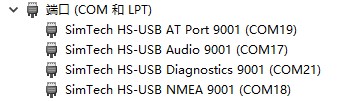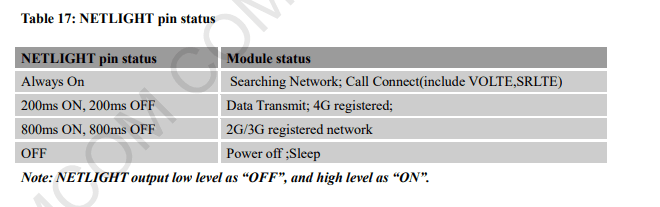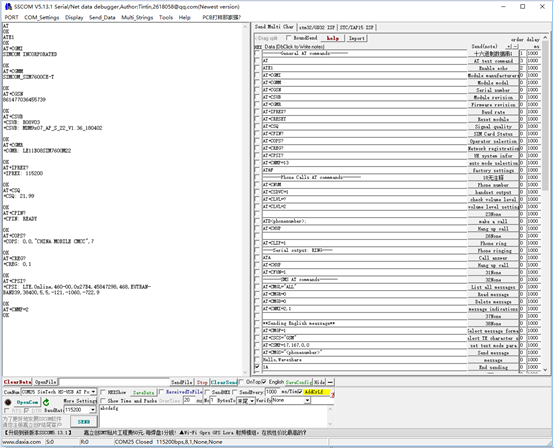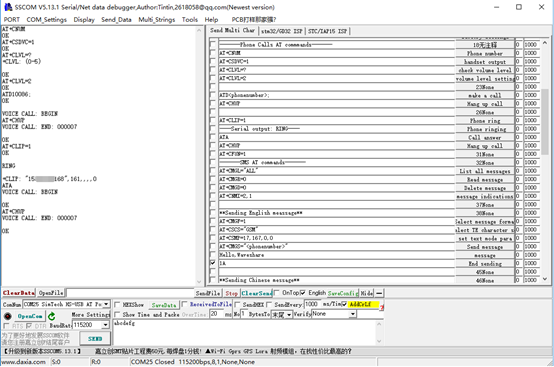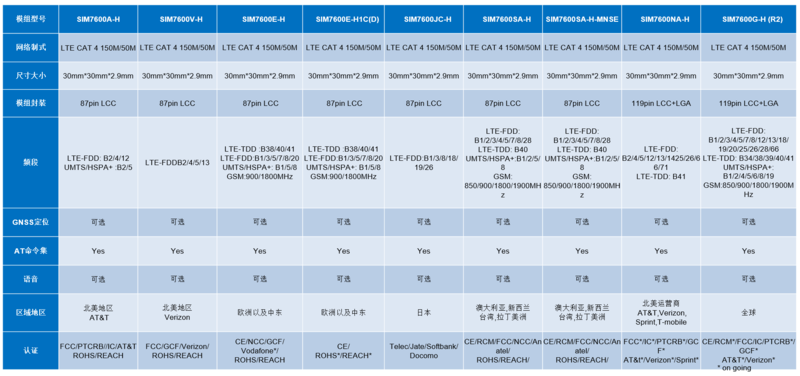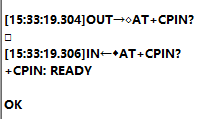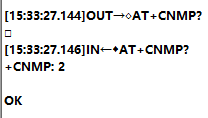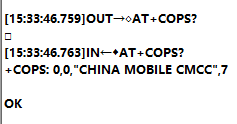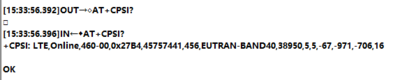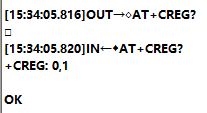| SIM7600E-H 4G HAT
|

mainly applicable in Southeast Asia, West Asia, Europe, Africa

mainly applicable in Southeast Asia, West Asia, Europe, Africa

mainly applicable in North America (US, CA)

mainly applicable in Australia, New Zealand, Taiwan, Latin America

the global version for Pi

the global version for Jetson Nano
|
|
|
|
|
|
|
|
Introduction
4G/3G/2G/GSM/GPRS/GNSS HAT for Raspberry Pi, Based on SIM7600X-H
Features
- 40PIN GPIO extension header for connecting Jetson Nano
- Supports dial-up, telephone call, SMS, mail, TCP, UDP, DTMF, HTTP, FTP, etc.
- Supports GPS, BeiDou, Glonass, LBS base station positioning
- Onboard USB interface, to test AT Commands, get GPS positioning data, and so on
- Breakout UART control pins, to connect with host boards like Arduino/STM32
- SIM card slot, supports 1.8V/3V SIM card
- Onboard 3.5mm audio jack with earphone and mic support, for making telephone calls
- 2x LED indicators, easy to monitor the working status
- Onboard voltage translator, the operating voltage can be configured to 3.3V or 5V via jumper
- Baudrate: 300bps ~ 4Mbps (default: 115200bps)
- Autobauding baudrate: 9600bps ~ 115200bps
- Control via AT commands (3GPP TS 27.007, 27.005, and V.25TER command set)
- Supports SIM application toolkit: SAT Class 3, GSM 11.14 Release 99, USAT
Testing
- Insert the SIM card and earphone to the SIM7600X board, if you want to test the TF card slot, you can also insert a TF card to the card slot.
- Connect the USB interface of SIM7600X board to PC.


- The PWR indicator turns on after connecting
- Long-press the PWR button for 1, the NET LED turns on and became flashing after 10s. (If the NET indicator keeps solid, please check if the SIM card is workable)
- Check the Device Manager of PC, the several COM ports will be recognized:
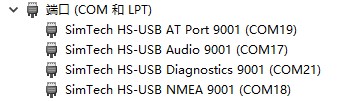
- If the COM ports are recognized with an exclamation symbol, you should install the driver manually.
- Connect the DONGLE to Windows PC (Hereafter we use Windows 10 PC as example))
- Open Device Manager—>Other Devices—>“SimTech, Incorporated”—>Update driver—>Browse my compute for driver software—>Choose the driver according to your OS—>Install it
File:SIM7600X-Driver-1.jpg
File:SIM7600X-Driver-2.jpg
File:SIM7600X-Driver-3.jpg
File:SIM7600X-Driver-4.jpg
File:SIM7600X-Driver-5.jpg
File:SIM7600X-Driver-6.jpg
- After installation, all the devices should be recognized normally as below:
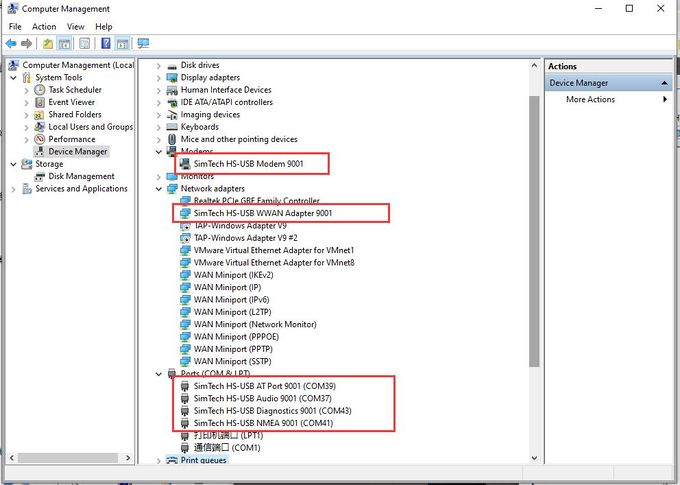 【Note】If you want to let the module power on automatically after booting, you can just connect PWR pin to GND and connect P7 pin to GND.
【Note】If you want to let the module power on automatically after booting, you can just connect PWR pin to GND and connect P7 pin to GND.

【Note】Reference of indicators
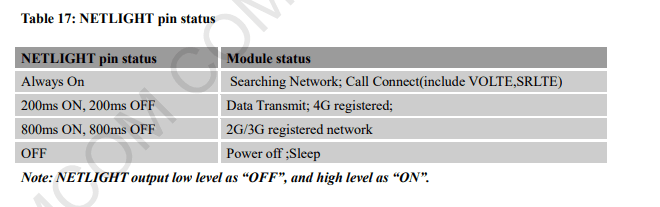
AT commands for testing
| AT Command |
Description |
Return
|
| ATE |
ATE1: Echo mode on ATE0: Echo mode off |
OK
|
| AT+CGMI |
Request manufacturer indentification |
OK
|
| AT+CGMM |
Request model indentification |
OK
|
| AT+CGSN |
Request product serial number identification |
OK
|
| AT+CSUB |
Request porduct version |
OK
|
| AT+CGMR |
Request firmware version |
OK
|
| AT+IPREX |
Configure buad rate of model |
+IPREX:OK
|
| AT+CRESET |
Reset model |
OK
|
| AT+CSQ |
Query signal quality |
OK
|
| AT+CPIN? |
Query SIM card status |
+CPIN:RRADY
|
| AT+COPS? |
Query provider information |
+COPS:OK
|
| AT+CREG? |
Query network registation status |
+CREG: OK
|
| AT+CPSI? |
Query UE system information |
|
| AT+CNMP
|
Select Network Mode:
2: Automatic
13: GSM only
38: LTE only
48: Any modes but LTE
....
|
OK
|
For more information about the AT command, you can refer to AT command manual
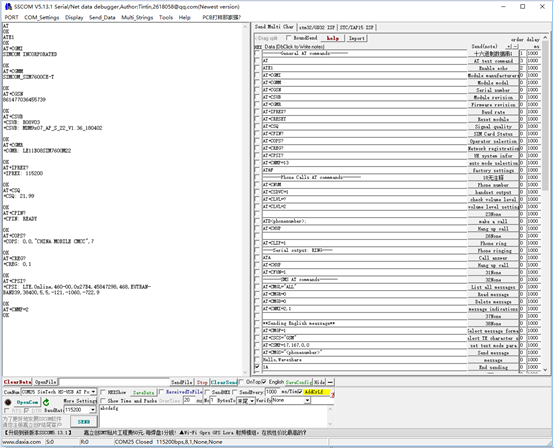
Make calls and answer
- Insert the SIM card, connect the LTE antenna and connect the USB interface of SIM7600E-H 4G HAT to PC, Then press the PWRKEY to power on the boardl
- Check whether the indicators blink correctly (PWR's and NET's flashes)
- Send AT commands as bellow:
| Commands |
Description |
Return
|
| AT+CNUM |
Phone number (only supported by some SIM cards) |
+CNUM OK
|
| AT+CSDVC |
AT+CSDVC=1: Handset output AT+CSDVC=3: Speaker output |
OK
|
| AT+CLVL=? |
Check volume level |
OK
|
| AT+CLVL=2 |
Volume level set to 2 |
OK
|
| ATD; |
Make calls |
OK
|
| AT+CHUP |
Hang up call |
OK
|
| AT+CLIP=1 |
Phone ring |
OK
|
| ATA |
Answer call |
OK
|
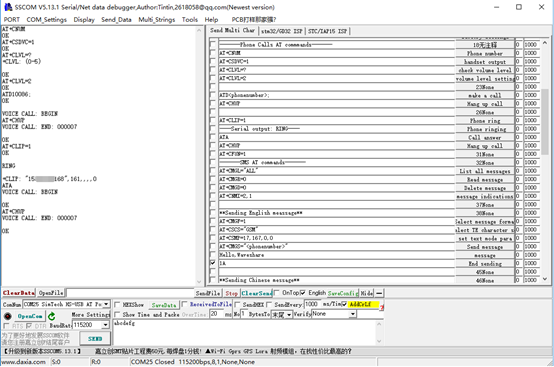
Resources
comparison
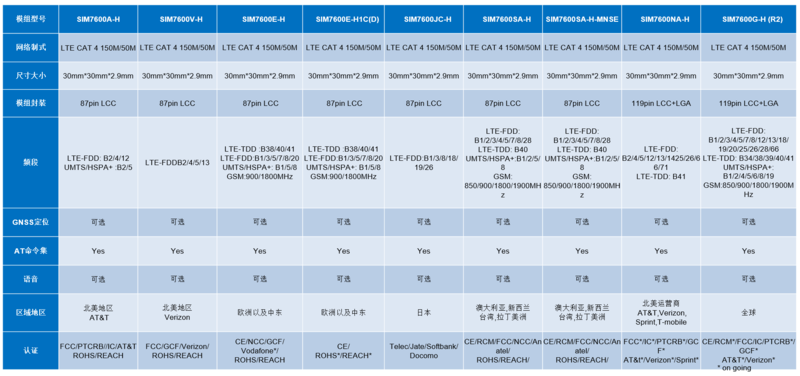
Related Instruction
Tools
SIM7600 Related
Datasheets
Application Note
For More...
FAQ
FAQ
| Question:
|
| NET light does not flicker after startup of SIM7600X, what should I do if the network is abnormal?
|
|
| Answer:
|
| This situation may not be successfully connected to the network, you can follow the steps below:
Firstly, check the hardware connection, check whether the antenna is properly connected, and check whether the +SIM card can be used to make normal calls and surf the Internet in mobile phones and other devices:
After checking the hardware connection, the software can use these instructions:
- Check whether the SIM card is in good contact: AT+CPIN?
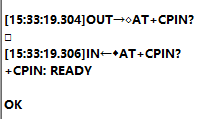
- Check if sim card is in good contact: AT+CNMP?
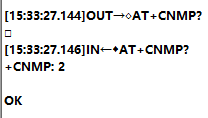
- Check the signal quality of the current environment: AT+CSQ

- Check operator access status: AT+COPS?
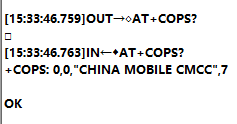
- Check networking status: AT+CPSI?
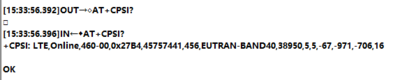
- Check that you have successfully registered to the network: AT+CREG?
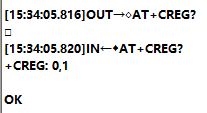
|
|

|
Contact us
Working hours: 09:00-18:00 (UTC+8 Monday to Saturday)
|
|
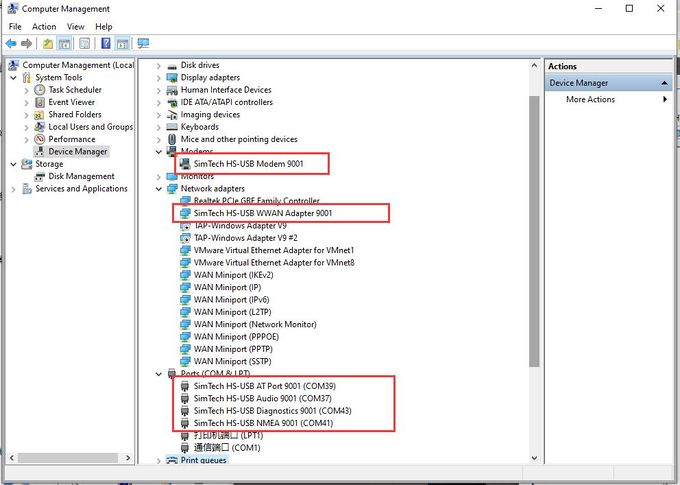 【Note】If you want to let the module power on automatically after booting, you can just connect PWR pin to GND and connect P7 pin to GND.
【Note】If you want to let the module power on automatically after booting, you can just connect PWR pin to GND and connect P7 pin to GND.