Template:2inch-LCD-Module-RaspberryPi-Guides
Contents
Hardware connection
Please connect the LCD to your Raspberry Pi by the 8PIn cable according to the table below
| LCD | Raspberry Pi | |
| BCM2835 | Board | |
| VCC | 5V | 5V |
| GND | GND | GND |
| DIN | MOSI | 19 |
| CLK | SCLK | 23 |
| CS | CE0 | 24 |
| DC | 25 | 22 |
| RST | 27 | 13 |
| BL | 18 | 12 |
The color of actual cable may be different with the figure here, please connect them according to the pins instead of color.
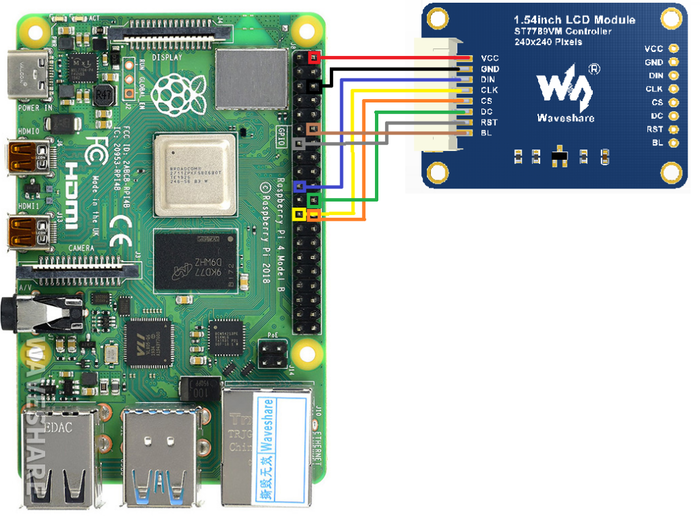
Enable SPI interfaces
- Open terminal, use command to enter the configuration page
sudo raspi-config
Choose Interfacing Options -> SPI -> Yes to enable SPI interface
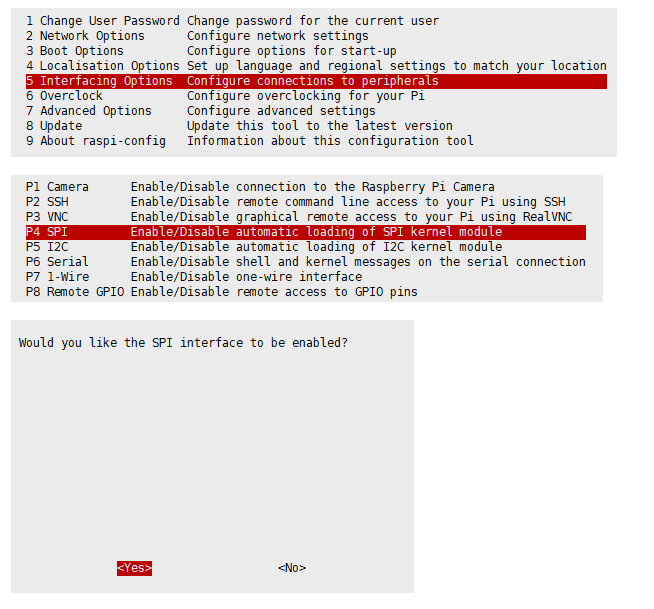 Reboot Raspberry Pi:
sudo reboot
Please make sure that SPI interface was not used by other devices
Reboot Raspberry Pi:
sudo reboot
Please make sure that SPI interface was not used by other devices
Install Libraries
- Install BCM2835 libraries
wget http://www.airspayce.com/mikem/bcm2835/bcm2835-1.68.tar.gz tar zxvf bcm2835-1.68.tar.gz cd bcm2835-1.68/ sudo ./configure sudo make sudo make check sudo make install
- For more details, please refer to http://www.airspayce.com/mikem/bcm2835/
- Install wiringPi libraries
sudo apt-get install wiringpi
For the version of the Raspberry Pi system after May 2019 (the OS version earlier than this date doesn't need to be executed), an upgrade may be required: wget https://project-downloads.drogon.net/wiringpi-latest.deb sudo dpkg -i wiringpi-latest.deb gpio -v
- You will get 2.52 information if you install it correctly
- Install Python libraries
- python2
sudo apt-get update sudo apt-get install python-pip sudo apt-get install python-pil sudo apt-get install python-numpy sudo pip install RPi.GPIO sudo pip install spidev
- python3
sudo apt-get update sudo apt-get install python3-pip sudo apt-get install python3-pil sudo apt-get install python3-numpy sudo pip3 install RPi.GPIO sudo pip3 install spidev
Download Examples
Open Raspberry Pi terminal and run the following command sudo apt-get install p7zip-full sudo wget https://www.waveshare.net/w/upload/a/a8/LCD_Module_RPI_code.7z 7z x LCD_Module_RPI_code.7z -O./LCD_Module_code cd LCD_Module_code/RaspberryPi/
Run the demo codes
Please go into the RaspberryPi directory (demo codes) first and run the commands in terminal
C codes
- Re-compile the demo codes
cd c sudo make clean sudo make -j 8 This examples are made for multi-dusplay, you can input the type of the LCD when using. sudo ./main <> Use the command according to LCD:: sudo ./main 0.96 sudo ./main 1.14 sudo ./main 1.28 sudo ./main 1.3 sudo ./main 1.54 sudo ./main 1.8 sudo ./main 2
python
- Enter the python directory and run ls -al
cd python/examples
ls -l
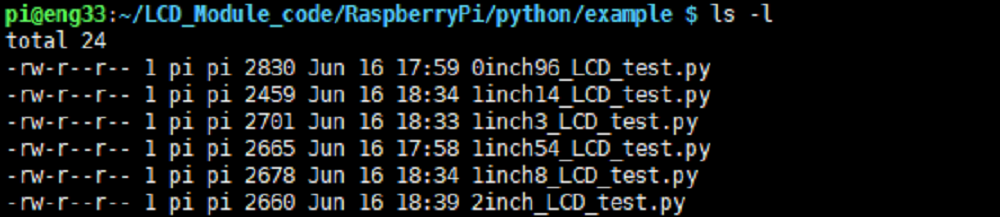 You can check all the files which are listed in type:
0inch96_LCD_test.py
0.96inch LCD example
1inch14_LCD_test.py
1.14inch LCD example
1inch28_LCD_test.py
1.28inch LCD example
1inch3_LCD_test.py
1.3inch LCD example
1inch54_LCD_test.py
1.54inchLCD example
1inch8_LCD_test.py
1.8inch LCD example
2inch_LCD_test.py
2inch LCD example
You can check all the files which are listed in type:
0inch96_LCD_test.py
0.96inch LCD example
1inch14_LCD_test.py
1.14inch LCD example
1inch28_LCD_test.py
1.28inch LCD example
1inch3_LCD_test.py
1.3inch LCD example
1inch54_LCD_test.py
1.54inchLCD example
1inch8_LCD_test.py
1.8inch LCD example
2inch_LCD_test.py
2inch LCD example
- Run the example
- python2
sudo python 0inch96_LCD_test.py sudo python 1inch14_LCD_test.py sudo python 1inch28_LCD_test.py sudo python 1inch3_LCD_test.py sudo python 1inch54_LCD_test.py sudo python 1inch8_LCD_test.py sudo python 2inch_LCD_test.py
- python3
sudo python3 0inch96_LCD_test.py sudo python3 1inch14_LCD_test.py sudo python3 1inch28_LCD_test.py sudo python3 1inch3_LCD_test.py sudo python3 1inch54_LCD_test.py sudo python3 1inch8_LCD_test.py sudo python3 2inch_LCD_test.py