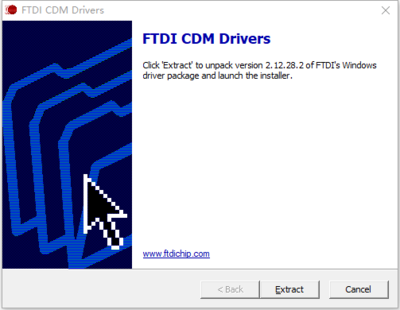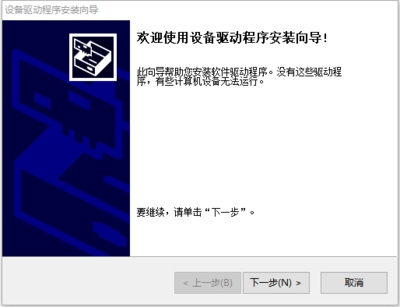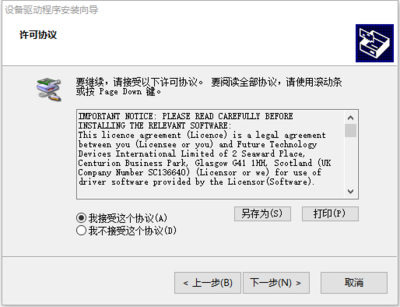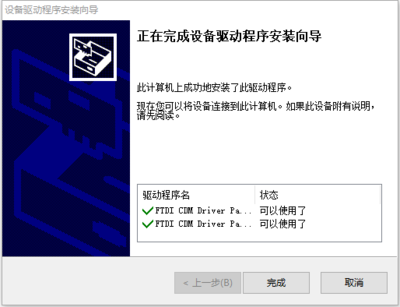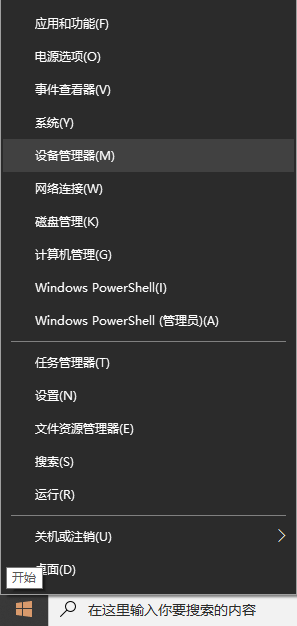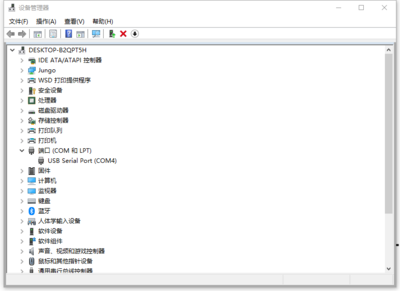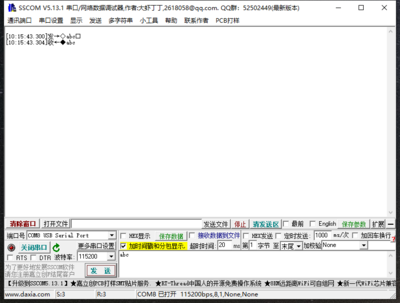Difference between revisions of "USB TTL PRO"
From Diustou Wiki
Yousimaier17 (talk | contribs) (Created page with "{{Product |images=400px USB TTL PRO (FT232, TB, CA) ----- 400px USB TTL PRO (FT232, TB, CB) |categories= {{Catego...") |
Yousimaier17 (talk | contribs) |
||
| (One intermediate revision by the same user not shown) | |||
| Line 19: | Line 19: | ||
|related= | |related= | ||
* [[RS232 TTL]] | * [[RS232 TTL]] | ||
| + | * [[USB TTL 232 485]] | ||
* [[USB TTL PLUS]] | * [[USB TTL PLUS]] | ||
* [[USB 232 PLUS]] | * [[USB 232 PLUS]] | ||
| Line 83: | Line 84: | ||
== Hardware Connection == | == Hardware Connection == | ||
| − | * [[File:USB TTL PLUS_硬件连接.png| | + | * [[File:USB TTL PLUS_硬件连接.png|960px]] |
=== Note === | === Note === | ||
Latest revision as of 17:06, 5 February 2025
| ||||||||||||||||||||||
| ||||||||||||||||||||||
| ||||||||||||||||||||||
Contents
Product Features
USB TTL PRO (FT232, TB, CA)
- Utilizes industrial-grade FT232 chip for high-speed, stable, reliable, and compatible communication.
- Equipped with a USB-B interface and 5.08mm plug-and-play terminal blocks for smooth and secure connections.
- Employs large-package components for enhanced stability and reliability.
- Features independent power and signal isolation circuits.
- Incorporates an ESD protection circuit on the USB side to effectively prevent electrostatic damage and protect downstream circuits and devices.
- RXD, TXD, RTS, and CTS pins on the TTL side are equipped with overcurrent and electrostatic protection circuits.
- Supports baud rates ranging from 300 bps to 3M bps.
- Onboard dual-color LED indicators for indicating the transmission and reception status of circuit signals.
- Green light on when receiving data on the USB side.
- Red light on when receiving flow control signals on the USB side.
- Green light on when receiving data on the TTL side.
- Red light on when receiving flow control signals on the TTL side.
- Aluminum alloy housing with oxidized matte finish, precise cutouts, sturdy and durable, and exquisite craftsmanship.
USB TTL PRO (FT232, TB, CB)
- Utilizes industrial-grade FT232 chip for high-speed, stable, reliable, and compatible communication.
- Equipped with a USB-B interface and 5.0mm screw-type terminal blocks for smooth and secure connections.
- Employs large-package components for enhanced stability and reliability.
- Features independent power and signal isolation circuits.
- Incorporates an ESD protection circuit on the USB side to effectively prevent electrostatic damage and protect downstream circuits and devices.
- RXD, TXD, RTS, and CTS pins on the TTL side are equipped with overcurrent and electrostatic protection circuits.
- Supports baud rates ranging from 300 bps to 3M bps.
- Onboard five LED indicators for indicating the transmission and reception status of circuit signals.
- PWR light (red): Power indicator.
- TXD light (green): TTL data transmission indicator, data flow: USB->TTL.
- RXD light (blue): TTL data reception indicator, data flow: TTL->USB.
- RTS light (yellow): Request to send indicator, indicates that the device is ready to receive data.
- CTS light (white): Clear to send indicator, used to determine if data can be sent to the other party.
- Rail-mounted ABS eco-friendly housing, compact size, easy installation, and cost-effective.
Self-Transmission Test
- Short-circuit the TXD and RXD of the USB TTL PRO.
- TXD - RXD
- For testing hardware flow control, connect as follows:
- CTS - RTS
- Connect the module to the computer using a USB cable, open the serial port debugging assistant, and select the corresponding port number.
- Send data to the USB TTL PRO through the serial port debugging assistant and observe if the receiving window of the assistant receives the same data as the sending end.
Hardware Connection
Note
- When using the TTL side for communication, a common ground connection must be established. That is, the GND on the TTL side of the module must be connected to the GND of the TTL device.
Driver Installation
1. Download and install the Diver。
2. Verify if the driver is installed successfully. Right-click the Windows logo in the bottom left corner and open "Device Manager".
Expand "Ports (COM & LPT)". If there is a "USB Serial Port" device, the installation is successful.
3. Verify if the module is working properly. Short-circuit the TXD and RXD pins of the module, open theserial port debugging software, , and click "Open Serial Port". Enter any content in the text box, then click the "Send" button. Under normal circumstances, the software will receive and display the same content.
Resource Download
- FT232 Driver for Windows 7/8/10/11
- Serial Port Debugging Assistant
- PuTTY Serial Port Viewing Software
- FT232R Data Sheet
FAQ
|