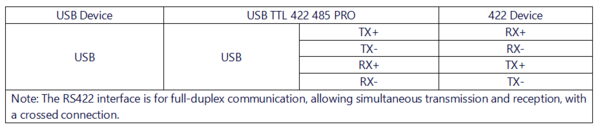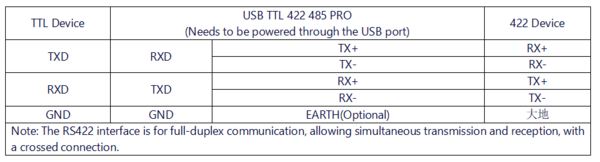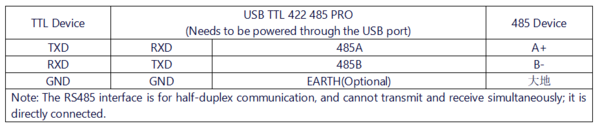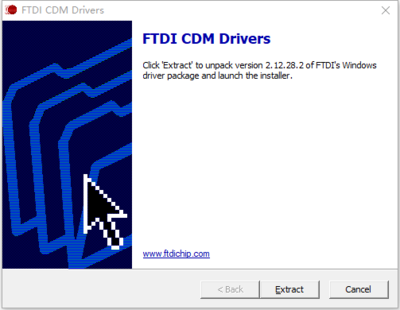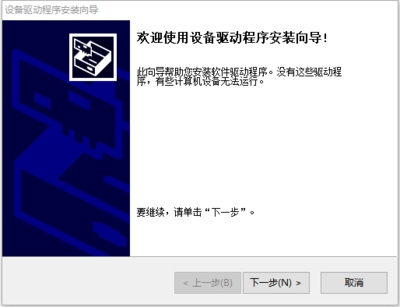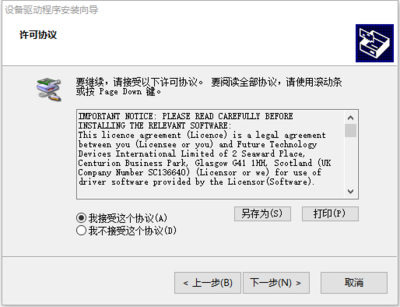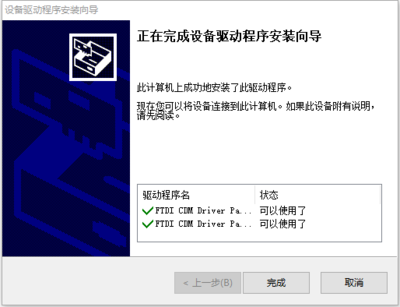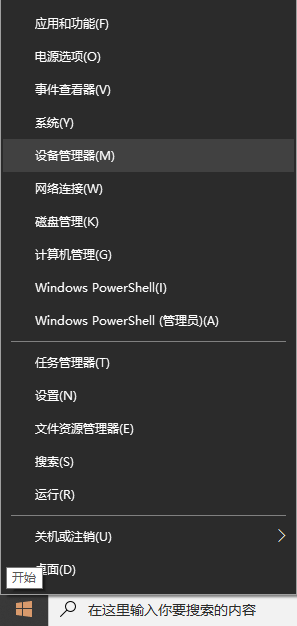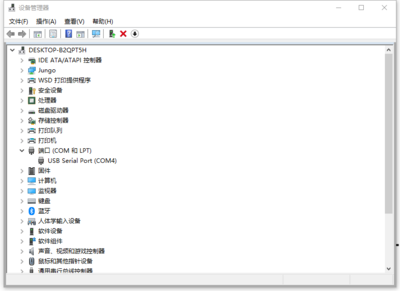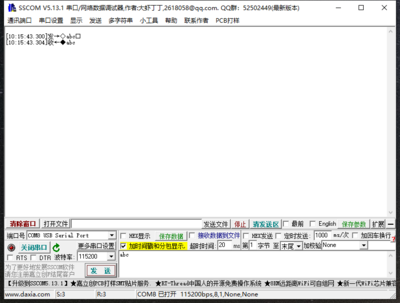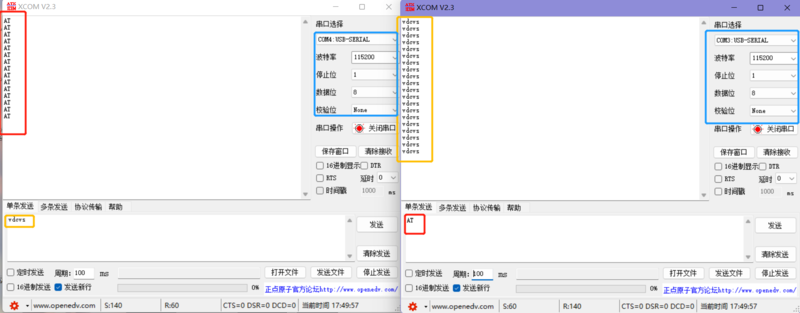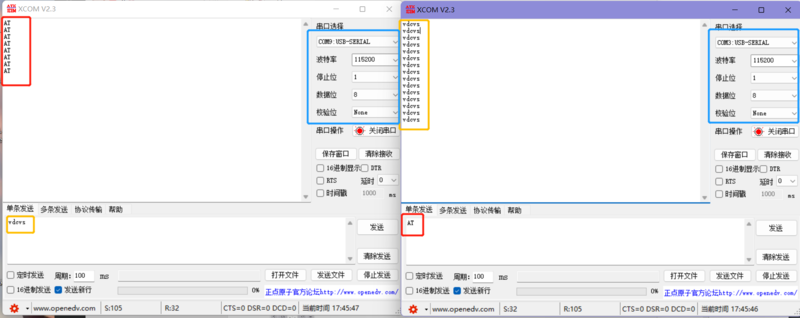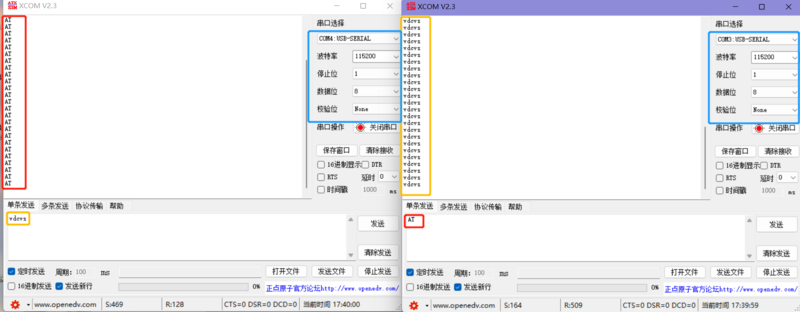Difference between revisions of "USB TTL 422 485 PRO"
Yousimaier17 (talk | contribs) (Created page with "{{Product |images=400px |categories= {{Category|UART}} {{Category|RS422}} {{Category|RS485}} |brand=Diustou |features= * Supports US...") |
Yousimaier17 (talk | contribs) |
||
| Line 15: | Line 15: | ||
|related= | |related= | ||
* [[RS232 TTL]] | * [[RS232 TTL]] | ||
| + | * [[USB TTL 232 485]] | ||
* [[USB TTL PLUS]] | * [[USB TTL PLUS]] | ||
* [[USB 232 PLUS]] | * [[USB 232 PLUS]] | ||
Revision as of 15:48, 5 February 2025
| ||||||||||||||||||||||
| ||||||||||||||||||||||
| ||||||||||||||||||||||
Contents
Product Introduction
- The USB TTL 422 485 PRO is an industrial-grade isolated converter that can achieve data conversion between different interfaces such as USB, TTL, RS422, and RS485. It adopts the original FT232RL, with built-in power isolation, signal isolation, and TVS protection circuits, encased in an aluminum alloy shell.
- The USB TTL 422 485 PRO is easy to operate and can realize automatic sending and receiving conversion. It features fast, stable, reliable, and secure communication, making it suitable for various industrial control devices or applications with high communication requirements.
Product Features
- Supports USB to RS422, USB to RS485, USB to TTL (UART), and TTL to RS422/RS485 communication.
- Adopts the original FT232RL for high-speed, stable, reliable, and compatible communication.
- The circuit is powered by 5V, with TTL signal output level at 5V, compatible with both 3.3V and 5V signal inputs.
- Baud rate support range:
- TTL (UART): ≤2M bps
- RS422/RS485: ≤256000 bps
- Adopts USB-B interface and 5.08mm standard terminal block for smooth and secure plugging and unplugging.
- Onboard RGB tri-color LED indicator (located on the side of the USB interface) to indicate the sending and receiving status of the circuit signals.
- Green LED: Flashes when data is received on the USB side.
- Red LED: Flashes when data is received on the TTL side.
- 'It is normal for the red LED to be slightly lit when the module is powered on.'
- Blue LED: Flashes when data is received on the RS422/RS485 side.
- Onboard TVS (Transient Voltage Suppressor) to effectively suppress surge voltages and transient spike voltages in the circuit, protecting downstream circuits and devices.
- Onboard self-resetting fuse to ensure stable output of current and voltage, prevent overcurrent, overvoltage, and electrostatic discharge, with strong impact resistance.
- Onboard GDT (Gas Discharge Tube) to discharge powerful lightning currents into the ground, protecting subsequent circuits and devices from surge damage.
- Onboard digital isolator with excellent performance characteristics and reliability for signal isolation, ensuring more stable transmitted signals.
- Onboard DC/DC power isolation to provide stable isolated voltage and output short-circuit protection, with no additional power supply required for the isolated side.
- Onboard automatic sending and receiving conversion circuit to ensure fast and stable communication between the USB side and different interfaces without interference.
- Aluminum alloy shell with oxidized matte treatment, precise openings, sturdy and durable, and exquisite craftsmanship.
Product Description
Wiring Instructions
- USB to TTL Mode
- USB to 485 Mode
- USB to 422 Mode
- TTL to 422 Mode
- TTL to 485 Mode
Usage Instructions
Driver Installation
1. Download and install the Diver。
2. Verify if the driver is installed successfully. Right-click the Windows logo in the bottom left corner and open "Device Manager".
Expand "Ports (COM & LPT)". If there is a "USB Serial Port" device, the installation is successful.
3. Verify if the module is working properly. Short-circuit the TXD and RXD pins of the module, open theserial port debugging software, , and click "Open Serial Port". Enter any content in the text box, then click the "Send" button. Under normal circumstances, the software will receive and display the same content.
Testing Instructions
- USB to TTL Mode
Connect the USB TTL 422 485 PRO and the target board with Dupont wires, connecting RXD-->TXD, TXD-->RXD, and GND-->GND. Open two serial port debugging assistants on the computer, select the corresponding port numbers, set the same baud rate, click on timed sending, and it should return normally, as shown in the figures below:
- USB to 485 Mode
Connect the USB TTL 422 485 PRO and the target board with Dupont wires, connecting A-->A and B-->B. Open two serial port debugging assistants on the computer, select the corresponding port numbers, set the same baud rate, click on timed sending, and it should receive and transmit normally, as shown in the figures below:
- USB to 422 Mode
Connect the USB TTL 422 485 PRO and the target board with Dupont wires, connecting RXD+-->TXD+, RXD-->TXD-, TXD+-->RXD+, and TXD-->RXD-. Open two serial port debugging assistants on the computer, select the corresponding port numbers, set the same baud rate, click on timed sending, and it should receive and transmit normally, as shown in the figures below:
Resource Downloads
- FT232 Driver for Windows 7/8/10/11
- Serial Port Debugging Assistant
- PuTTY Serial Port Viewing Software
- FT232R Data Sheet
FAQ
|