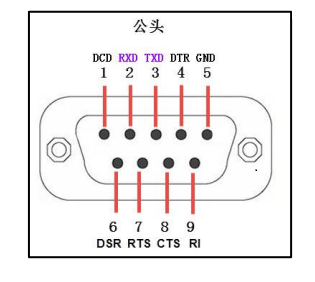| RS232 TTL PLUS
|

|
|
|
|
|
Information
|
|
|
|
Categories: UART
RS232
|
|
Brand: Diustou
|
|
|
|
|
Description
|
|
|
| Features
|
- Supports data conversion between TTL and RS232.
|
| Interfaces
|
UART
RS232
|
|
|
|
|
|
Product Features
- Adopts original SP3232, ensuring stable performance.
- Equipped with a DB9 male connector and 3.5mm screw-type terminal blocks for smooth and secure plug-and-play connectivity.
- The circuit operates solely on 5V power supply. The TTL signal output level is 5V (same as the supply voltage), and the input signal level is 5V (compatible with 3.3V signal input).
- Power must be connected to the TTL side during use.
- Features independent power isolation and magnetic coupling isolation circuits.
- The RXD, TXD, RTS, and CTS pins on the TTL side are equipped with overcurrent protection, providing strong impact resistance.
- The RXD, TXD, RTS, and CTS pins on the RS232 side are equipped with overcurrent protection and electrostatic protection circuits.
- Note: The electrostatic protection circuit discharges static electricity to the outer metal part of the RS232 plug. For better protection, it is recommended to ground it.
- Baud rate support range: ≤150K bps
- Onboard five LED indicators to indicate the status of circuit signal transmission and reception.
- PWR LED: Green, power indicator
- TXD LED: White, TTL data transmission indicator (data flow: RS232 -> TTL)
- RXD LED: White, TTL data reception indicator (data flow: TTL -> RS232)
- RTS LED: White, request to send indicator, used to indicate that the device is ready to receive data
- CTS LED: White, clear to send indicator, used to determine if data can be sent to the other party
Self-loopback Test
TTL Side Self-loopback
- Connect a USB-to-RS232 serial module to the RS232 port of the RS232 TTL PLUS module
- TXD - RXD (pin 2)
- RXD - TXD (pin 3)
- GND - GND (pin 5)
- For hardware flow control testing, connect as follows:
- CTS - RTS (pin 7)
- RTS - CTS (pin 8)
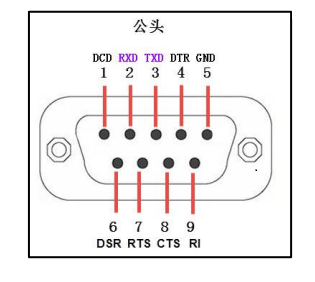
- Short-circuit the TXD and RXD pins on the TTL side using a Dupont wire (or other conductor).
Connect power to the TTL side of the RS232 TTL PLUS module
- Connect the serial module to the computer, open the serial port debugging assistant, and select the corresponding port number.
- Send data to the RS232 TTL PLUS through the serial port debugging assistant and observe if the receiving window receives the same data as the sending end.
RS232 Side Self-loopback
- Connect a USB-to-TTL serial module to the TTL port of the RS232 TTL PLUS module
- TXD - RXD
- RXD - TXD
- GND - GND
- For hardware flow control testing, connect as follows:
- Short-circuit the TXD and RXD pins on the RS232 side using a Dupont wire (or other conductor).
- TXD (pin 3) - RXD (pin 2)
- For hardware flow control, connect as follows:
- CTS (pin 8) - RTS (pin 7)
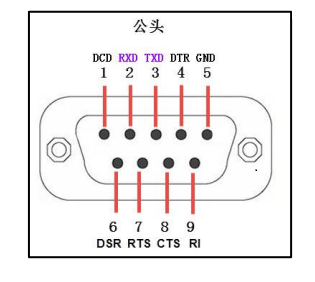
- Connect power to the TTL side of the RS232 TTL PLUS module
- Connect the serial module to the computer, open the serial port debugging assistant, and select the corresponding port number.
- Send data to the RS232 TTL PLUS through the serial port debugging assistant and observe if the receiving window receives the same data as the sending end.
Hardware Connection

- Power must be connected to the TTL side during use, and the power GND should be connected to the GND of the TTL device and the GND of the TTL side of the module.
- Both the TTL side and the RS232 side must be grounded together with the devices they are communicating with.
- The GND on the TTL side and the GND on the RS232 side are not the same GND.
Data Sheet
Resource Download
FAQ

|
Contact Diustou
Our working hours are: 09:00-18:00 (UTC+8 Monday to Saturday)
|
|