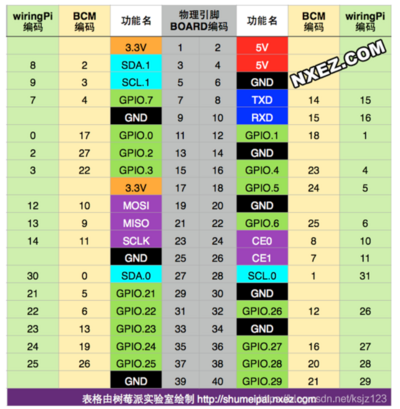“Raspberry Pi 4 Model B”的版本间的差异
Yousimaier17(讨论 | 贡献) (→产品尺寸) |
|||
| (未显示1个用户的52个中间版本) | |||
| 第2行: | 第2行: | ||
<div class="tabbertab" title="资料"> | <div class="tabbertab" title="资料"> | ||
{{Product | {{Product | ||
| − | |||
|images=<div class="tabber"> | |images=<div class="tabber"> | ||
| − | <div class="tabbertab" title=" | + | <div class="tabbertab" title="树莓派4代B型">[[File:Raspberry_Pi_4_Model_B_1.jpg|400px|Raspberry Pi 4 Model B]]</div> |
</div> | </div> | ||
|categories= | |categories= | ||
| − | {{Category| | + | {{Category|树莓派}} |
|brand=树莓派 | |brand=树莓派 | ||
|features= | |features= | ||
* Rasbperry Pi 4 Model B | * Rasbperry Pi 4 Model B | ||
|interfaces= | |interfaces= | ||
| − | {{Category|DSI接口}} {{Category|CSI接口}}{{Category| | + | {{Category|DSI接口}} |
| + | {{Category|CSI接口}} | ||
| + | {{Category|HDMI接口}} | ||
| + | {{Category|USB接口}} | ||
| + | {{Category|I2C接口}} | ||
| + | {{Category|I2S接口}} | ||
| + | {{Category|SPI接口}} | ||
| + | {{Category|UART接口}} | ||
| + | {{Category|RPi接口}} | ||
| + | {{Category|RJ45接口}} | ||
| + | }} | ||
| + | |||
| + | == 产品概述 == | ||
| + | 我是树莓派4代B型,相比3B+,我的处理器速度显著提升,拥有丰富的多媒体,多个内存版本和更出色的连接性,集成了连接USB 2和USB 3端口的PCIe链路以及本机连接的以太网控制器,它具有极大改进的GPU功能集,输入/输出速度更快。 | ||
| + | |||
| + | == 产品尺寸 == | ||
| + | [[FILE:PI4-07.JPG|360px]] | ||
| − | + | [[File:Raspberry Pi 4 Model B_引脚图.png|400px]] | |
| + | {{树莓派系列教程:烧写镜像}} | ||
| − | + | == 注意事项 == | |
| + | 1. 禁止将树莓派的引脚短路,特别是VCC和GND,短路会造成芯片烧毁无法恢复。 | ||
| − | + | 2. 树莓派启动需要几十秒时间,打开电源后1分钟内不可以关闭电源,会影响树莓派的使用寿命。 | |
| − | |||
| − | |||
| − | |||
| − | + | 3. hdmi线反接会导致接口损坏! | |
| − | |||
| − | |||
| − | |||
| − | |||
| − | |||
| − | |||
| − | |||
| − | |||
| − | |||
| − | |||
| − | |||
| − | |||
| − | |||
| − | |||
| − | + | [[File:PI4B-07.png|400px]] | |
| − | |||
| − | |||
| − | [[File: | ||
| − | |||
| − | |||
| − | |||
| − | |||
| − | |||
| − | |||
| − | |||
| − | |||
| − | == | + | == 系列教程 == |
{{Raspberry Pi Study}} | {{Raspberry Pi Study}} | ||
转到:[[#软件]],[[#程序]],[[#文档]] | 转到:[[#软件]],[[#程序]],[[#文档]] | ||
| + | == FAQ == | ||
<div class="tabbertab" title="FAQ"> | <div class="tabbertab" title="FAQ"> | ||
| − | + | {{FAQ|HDMI 屏幕无法显示怎么办?| | |
| − | {{FAQ | ||
| − | | | ||
| − | HDMI 屏幕无法显示怎么办? | ||
| − | | | ||
1. 树莓派有两个 HDMI 口,但在默认情况下,只工作于靠近电源的 HDMI 口。 | 1. 树莓派有两个 HDMI 口,但在默认情况下,只工作于靠近电源的 HDMI 口。 | ||
| 第89行: | 第75行: | ||
</pre> | </pre> | ||
注意,1920 1080 需要改成显示器对应的分辨率。 | 注意,1920 1080 需要改成显示器对应的分辨率。 | ||
| − | |||}} | + | }} |
| + | {{FAQ|树莓派4双屏显示如何指定触摸到主屏上?| | ||
| + | 1.在树莓派终端输入xrandr,查看主屏所在的HDMI-ID(大部分是HDMI-1); | ||
| + | |||
| + | [[File:Pi4-指定触摸-1.png|600px]] | ||
| + | |||
| + | 2.在树莓派终端输入xinput,查看主屏所在的触摸ID(有2个触摸ID,如果不知道哪个是主屏,可以都试一下); | ||
| + | |||
| + | [[File:Pi4-指定触摸-2.png|600px]] | ||
| + | |||
| + | 3.运行指令:xinput map-to-output <touch ID> <HDMI-ID> | ||
| + | |||
| + | (把ID值对应后运行指令即可指定触摸到主屏上,如:xinput map-to-output 7 HDMI-1 ) | ||
| + | |||
| + | [[File:Pi4-指定触摸-3.png]] | ||
| + | |||
| + | 4.由于每次开机都需要重新输入指令,可以将此指令添加到开机自启中去: | ||
| + | |||
| + | sudo nano /etc/xdg/lxsession/LXDE-pi/autostart | ||
| + | |||
| + | 添加: xinput map-to-output 7 HDMI-1 (记得改成自己对应ID),然后重启即可。 | ||
| + | |||
| + | [[File:Pi4-开机自启-4.png|600px]] | ||
| + | |||
| + | }} | ||
| + | {{FAQ | ||
| + | |为什么目前建议使用 Raspberry Pi OS 32-bit 版本,而非 64-bit 版本? | ||
| + | |2=目前树莓派官方推荐的系统是 Raspberry Pi OS 32-bit,而 64-bit 版本仍在测试阶段。 ([https://downloads.raspberrypi.org/raspios_arm64/images/ 点击下载 Raspberry Pi OS 64-bit])。 | ||
| + | 64-bit 版本存在一些已知问题,参见 [https://www.raspberrypi.org/forums/viewtopic.php?f=63&t=275372 官方论坛置顶帖] | ||
| + | }} | ||
| + | {{FAQ | ||
| + | |蓝牙无法配对怎么办。 | ||
| + | | | ||
| + | * 情况一,如果是使用非 Raspbian (Raspberry Pi OS) 系统,有可能蓝牙无法正常工作。此时请先安装树莓派蓝牙模块 <code>sudo apt install pi-bluetooth</code>,重启之后尝试使用 <code>sudo bluetoothctl</code> 进行配对。具体配对方式和设备有关,请自行查阅相关资料。 | ||
| + | * 情况二,使用 Raspbian (Raspberry Pi OS) 系统,依然无法配对。请先尝试更新树莓派蓝牙模块 <code>sudo apt install pi-bluetooth</code>。重启之后再次连接,如果仍然无法连接蓝牙,再尝试修复: | ||
| + | <pre> | ||
| + | wget https://wiki.diustou.com/w/upload/a/a9/RPi4_btfix.tar.gz | ||
| + | tar xvf RPi4_btfix.tar.gz | ||
| + | python3 btfix/btfix.py | ||
| + | </pre> | ||
| + | }} | ||
</div> | </div> | ||
<!--{{Join_us}}--> | <!--{{Join_us}}--> | ||
</div> | </div> | ||
| − | + | ||
<div class="tabbertab" title="售后"><br />{{Service11}}</div> | <div class="tabbertab" title="售后"><br />{{Service11}}</div> | ||
2023年12月6日 (三) 10:45的最新版本
| ||||||||||||||||||||||
| ||||||||||||||||||||||
| ||||||||||||||||||||||
目录
产品概述
我是树莓派4代B型,相比3B+,我的处理器速度显著提升,拥有丰富的多媒体,多个内存版本和更出色的连接性,集成了连接USB 2和USB 3端口的PCIe链路以及本机连接的以太网控制器,它具有极大改进的GPU功能集,输入/输出速度更快。
产品尺寸
使用说明
- Raspberry Pi 5 需要最新版本的 Raspberry Pi OS Bookworm。
1. 准备好:SD卡、读卡器。
2. 下载系统镜像(Raspberry Pi OS)和烧录软件(Raspberry Pi Imager)。
建议直接点击 Download Torrent 下载种子文件,然后用迅雷打开种子文件下载镜像。通过种子文件下载镜像(即 BT 下载)的速度远快于直接下载镜像。而如果直接点击 Download 下载镜像的话,可能花费数天时间。
也可以点击下表链接下载种子文件
最新版bookworm系统(32位)
| 名称 | 说明 | 下载链接 |
|---|---|---|
| Raspberry Pi OS 桌面版,含常用软件 | Release date: December 5th 2023
System: 32-bit Kernel version: 6.1 Debian version: 12 (bookworm) Size: 2,602MB |
Download torrent |
| Raspberry Pi OS 桌面版 | Release date: December 5th 2023
System: 32-bit Kernel version: 6.1 Debian version: 12 (bookworm) Size: 1,254MB |
Download torrent |
| Raspberry Pi OS 轻量版 | Release date: December 11th 2023
System: 32-bit Kernel version: 6.1 Debian version: 12 (bookworm) Size: 520MB |
Download torrent |
最新版bookworm系统(64位)
| 名称 | 说明 | 下载链接 |
|---|---|---|
| Raspberry Pi OS 桌面版,含常用软件 | Release date: December 5th 2023
System: 64-bit Kernel version: 6.1 Debian version: 12 (bookworm) Size: 2,732MB |
Download torrent |
| Raspberry Pi OS 桌面版 | Release date: December 5th 2023
System: 64-bit Kernel version: 6.1 Debian version: 12 (bookworm) Size: 1,108MB |
Download torrent |
| Raspberry Pi OS 轻量版 | Release date: December 11th 2023
System: 64-bit Kernel version: 6.1 Debian version: 12 (bookworm) Size: 433MB |
Download torrent |
最新版bullseye系统(32位)
| 名称 | 说明 | 下载链接 |
|---|---|---|
| Raspberry Pi OS 桌面版,含常用软件 | Release date: December 5th 2023
System: 32-bit Kernel version: 6.1 Debian version: 11 (bullseye) Size: 2,423MB |
Download torrent |
| Raspberry Pi OS 桌面版 | Release date: December 5th 2023
System: 32-bit Kernel version: 6.1 Debian version: 11 (bullseye) Size: 894MB |
Download torrent |
| Raspberry Pi OS 轻量版 | Release date: December 5th 2023
System: 32-bit Kernel version: 6.1 Debian version: 11 (bullseye) Size: 363MB |
Download torrent |
最新版bullseye系统(64位)
| 名称 | 说明 | 下载链接 |
|---|---|---|
| Raspberry Pi OS 桌面版,含常用软件 | Release date: December 5th 2023
System: 64-bit Kernel version: 6.1 Debian version: 11 (bullseye) Size: 2,354MB |
Download torrent |
| Raspberry Pi OS 桌面版 | Release date: December 5th 2023
System: 64-bit Kernel version: 6.1 Debian version: 11 (bullseye) Size: 850MB |
Download torrent |
| Raspberry Pi OS 轻量版 | Release date: December 5th 2023
System: 64-bit Kernel version: 6.1 Debian version: 11 (bullseye) Size: 308MB |
Download torrent |
旧版buster系统
| 名称 | 说明 | 下载链接 |
|---|---|---|
| Raspberry Pi OS 桌面版 | Release date: September 6th 2022
System: 32-bit Kernel version: 5.10 Debian version: 10 (buster) Size: 757MB |
Download torrent |
| Raspberry Pi OS 轻量版 | Release date: September 6th 2022
System: 32-bit Kernel version: 5.10 Debian version: 10 (buster) Size: 282MB |
Download torrent |
3. 格式化SD卡:使用读卡器将SD卡插入到电脑,使用SDFormatter.exe软件格式化SD 卡。点击这里下载SDFormatter.exe ,点击格式化格式SD卡。
4. 烧写镜像,见 #烧写镜像。
5. 启动RPI4B:将烧写完后的SD 卡插入树莓派,接入5V 3A的Type-C接口的适配器启动树莓派。正常可以看到红灯常亮,绿灯闪烁。如果没有插入 SD 卡,则绿灯持续规律闪烁。
6. 接入屏幕鼠标键盘等外设开始你的树莓派之旅。
烧写镜像
方法一(推荐):用 Raspberry Pi Imager 烧写镜像
1. 烧录软件下载地址:
- 本地下载 Raspberry Pi Imager for Windows
- 官方下载 Raspberry Pi Imager for Windows
- 官方下载 Raspberry Pi Imager for macOS
- 官方下载 Raspberry Pi Imager for Ubuntu
2. 点击 CHOOSE OS:
3. 点击 Use custom,然后选择下载好的镜像(即 #使用说明 第2步下载的镜像,不是 Raspberry Pi Imager),无需解压:
4. 点击 CHOOSE SD CARD 选择 SD 卡。
5. 点击 WRITE 写入镜像。注意,文件夹名称含有中文可能会导致烧录失败。
方法二(不推荐):用Win32DiskImager.exe烧写镜像
选择要烧写的镜像,需要先解压,再点击“Write”进行烧写。点这里下载Win32DiskImager.exe。
- 注意,使用 Win32DiskImager.exe 写入镜像之前,镜像必须解压。而如果使用 Raspberry Pi Imager 则无需解压。由于镜像文件较大,解压所需时间较长。因此请优先使用 Raspberry Pi Imager 写入镜像,参见 #方法一(推荐):用 Raspberry Pi Imager 烧写镜像。
注意事项
1. 禁止将树莓派的引脚短路,特别是VCC和GND,短路会造成芯片烧毁无法恢复。
2. 树莓派启动需要几十秒时间,打开电源后1分钟内不可以关闭电源,会影响树莓派的使用寿命。
3. hdmi线反接会导致接口损坏!
系列教程
- 树莓派系列教程:人生若只如初见
- 树莓派系列教程:烧写镜像
- 树莓派系列教程:远程登录树莓派(SSH登陆/远程桌面登陆/串口登陆)
- 树莓派系列教程:更换软件源
- 树莓派系列教程:访问树莓派
- 树莓派系列教程:配置WiFi
- 树莓派系列教程:系统配置(raspi-config)
- 树莓派系列教程:中文输入法
- 树莓派系列教程:摄像头
- 树莓派系列教程:Linux常用命令以及vi/vim编辑器
- 树莓派系列教程:文件共享(samba)
- 树莓派系列教程:wiringPi、bcm2835、python库安装
- 树莓派系列教程:如何点亮一个LED灯(上)
- 树莓派系列教程:如何点亮一个LED灯(下)
- 树莓派系列教程:按键
- 树莓派系列教程:I2C
- 树莓派系列教程:I2C编程
- 树莓派系列教程:I2C总线控制BMP180
- 树莓派系列教程:Serial串口
- 树莓派系列教程:红外遥控
- 树莓派系列教程:RTC
- 树莓派系列教程:PCF8591 AD/DA
- 树莓派系列教程:SPI
- 树莓派系列教程:物联网之MQTT
- Alphabot树莓派教程:变身路由器
- Alphabot树莓派教程:刷LEDE(OpenWRT)系统变身路由器
- 树莓派引脚对照表
- SIM868 ppp拨号上网
FAQ
|
|
|
|
|
|
|
|