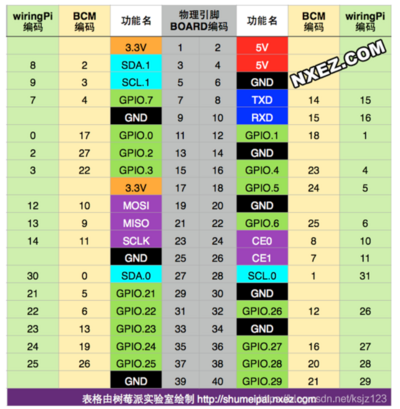“Raspberry Pi 5”的版本间的差异
Yousimaier17(讨论 | 贡献) |
Yousimaier17(讨论 | 贡献) (→FAQ) |
||
| (未显示同一用户的5个中间版本) | |||
| 第3行: | 第3行: | ||
{{Product | {{Product | ||
|images=<div class="tabber"> | |images=<div class="tabber"> | ||
| − | <div class="tabbertab" title="树莓派5代">[[File: | + | <div class="tabbertab" title="树莓派5代">[[File:Raspberry Pi 5_1.png|400px|Raspberry Pi 5]]</div> |
</div> | </div> | ||
|categories= | |categories= | ||
| 第19行: | 第19行: | ||
{{Category|SPI接口}} | {{Category|SPI接口}} | ||
{{Category|UART接口}} | {{Category|UART接口}} | ||
| − | |||
{{Category|RJ45接口}} | {{Category|RJ45接口}} | ||
}} | }} | ||
== 产品概述 == | == 产品概述 == | ||
| − | + | *Raspberry Pi 5 采用 64 位四核 Arm Cortex-A76 处理器,运行频率为 2.4GHz,与 Raspberry Pi 4 相比,CPU 性能提高了2 - 3倍。除了800MHz VideoCore VII GPU 大幅提升图形性能外;通过 HDMI 实现双 4Kp60 显示输出;以及来自重新架构的 Raspberry Pi 图像信号处理器的先进相机支持,它为消费者提供了流畅的桌面体验,并为工业客户打开了新应用的大门。 | |
| + | *RP1 为 Raspberry Pi 5 提供了大部分 I/O 功能,并在外设性能和功能方面实现了飞跃式变化。总 USB 带宽增加了一倍以上,从而加快了到外部 UAS 驱动器和其他高速外设的传输速度;早期型号上的专用双通道 1Gbps MIPI 摄像头和显示接口已被一对四通道 1.5Gbps MIPI 收发器取代,总带宽增加了三倍,并支持最多两个摄像头或显示器的任意组合;通过支持 SDR104 高速模式,峰值 SD 卡性能翻倍;该平台首次公开了单通道 PCI Express 2.0 接口,为高带宽外设提供支持。 | ||
== 产品尺寸 == | == 产品尺寸 == | ||
| − | [[ | + | [[File:Raspberry Pi 5_产品尺寸.png|400px]] |
[[File:Raspberry Pi 4 Model B_引脚图.png|400px]] | [[File:Raspberry Pi 4 Model B_引脚图.png|400px]] | ||
| + | |||
| + | == 产品特点 == | ||
| + | *Broadcom BCM2712 (Arm Cortex A76) | ||
| + | **四核 Arm Cortex-A76 @ 2.4GHz | ||
| + | **512KB 二级缓存 | ||
| + | **2MB 共享三级缓存 | ||
| + | *4GB 或 8GB LPDDR4X-4267 SDRAM | ||
| + | *4kp60 HEVC 解码器 | ||
| + | *VideoCore VII 显卡,支持 OpenGL-ES 3.1、Vulkan 1.2 | ||
| + | *Raspberry Pi 图像传感器处理器 (ISP) | ||
| + | *用于PCIe 的 Raspberry Pi 连接器(1 个 2.0 端口,需要额外的 HAT) | ||
| + | *2.4GHz/5GHz 双频 802.11ac Wi-Fi | ||
| + | *蓝牙 5.0(支持 BLE) | ||
| + | *千兆以太网 | ||
| + | *USB 3.0 x 2 (支持 5Gbps 同步运行)、USB 2.0 x 2 | ||
| + | *双 4kp60 HDMI 显示输出,支持 HDR | ||
| + | *PoE 支持(需要额外的 HAT) | ||
| + | *双通道 4 通道 MIPI CSI/DSI 收发器,支持 | ||
| + | **2个DSI显示屏 | ||
| + | **2个CSI摄像头 | ||
| + | **1个DSI显示屏 + 1个CSI摄像头 | ||
| + | *Raspberry Pi 40 针 GPIO 接头 | ||
| + | *风扇连接器 | ||
| + | *实时时钟 (RTC) | ||
| + | **RTC电池连接器 | ||
| + | *电源按钮 | ||
| + | |||
{{树莓派系列教程:烧写镜像}} | {{树莓派系列教程:烧写镜像}} | ||
| 第48行: | 第75行: | ||
== FAQ == | == FAQ == | ||
<div class="tabbertab" title="FAQ"> | <div class="tabbertab" title="FAQ"> | ||
| − | |||
| − | |||
| − | + | {{FAQ|旧版本的 Raspberry Pi 操作系统可以与 Raspberry Pi 5 配合使用吗?| | |
| − | + | Raspberry Pi 5 需要最新版本的 Raspberry Pi OS Bookworm。 | |
| − | + | }} | |
| − | + | {{FAQ|树莓派5需要主动散热吗?| | |
| − | + | Raspberry Pi 5 比上一代 Raspberry Pi 更快、更强大,并且像大多数通用计算机一样,它在主动冷却的情况下性能最佳。适用于 Raspberry Pi 5 的 Raspberry Pi 外壳及其集成风扇是提供此功能的一种方法。 | |
| − | + | }} | |
| − | + | {{FAQ|Raspberry Pi 4 电源可以与 Raspberry Pi 5 配合使用吗?| | |
| − | + | Raspberry Pi 5 是比 Raspberry Pi 4 性能更高的计算机,使用电源不足时可能会遇到问题,我们推荐高品质的 5V 5A USB-C 电源。 | |
| − | |||
| − | |||
| − | |||
| − | |||
| − | |||
| − | |||
| − | |||
| − | |||
| − | |||
| − | |||
| − | |||
| − | |||
| − | |||
| − | |||
| − | |||
| − | |||
}} | }} | ||
| − | {{FAQ| | + | {{FAQ|树莓派5双屏显示如何指定触摸到主屏上?| |
1.在树莓派终端输入xrandr,查看主屏所在的HDMI-ID(大部分是HDMI-1); | 1.在树莓派终端输入xrandr,查看主屏所在的HDMI-ID(大部分是HDMI-1); | ||
| − | + | *[[File:Raspberry Pi 5_2.png|400px]] | |
| − | [[File: | ||
| − | |||
2.在树莓派终端输入xinput,查看主屏所在的触摸ID(有2个触摸ID,如果不知道哪个是主屏,可以都试一下); | 2.在树莓派终端输入xinput,查看主屏所在的触摸ID(有2个触摸ID,如果不知道哪个是主屏,可以都试一下); | ||
| − | + | *[[File:Raspberry Pi 5_3.png|400px]] | |
| − | [[File: | + | 3.运行指令:xinput map-to-output <touch ID> <HDMI-ID> |
| − | |||
| − | 3.运行指令:xinput map-to-output | ||
| − | |||
(把ID值对应后运行指令即可指定触摸到主屏上,如:xinput map-to-output 7 HDMI-1 ) | (把ID值对应后运行指令即可指定触摸到主屏上,如:xinput map-to-output 7 HDMI-1 ) | ||
| − | + | *[[File:Raspberry Pi 5_4.png|400px]] | |
| − | [[File: | ||
| − | |||
4.由于每次开机都需要重新输入指令,可以将此指令添加到开机自启中去: | 4.由于每次开机都需要重新输入指令,可以将此指令添加到开机自启中去: | ||
| − | + | sudo nano /etc/xdg/lxsession/LXDE-pi/autostart | |
| − | sudo nano /etc/xdg/lxsession/LXDE-pi/autostart | ||
| − | |||
添加: xinput map-to-output 7 HDMI-1 (记得改成自己对应ID),然后重启即可。 | 添加: xinput map-to-output 7 HDMI-1 (记得改成自己对应ID),然后重启即可。 | ||
| − | + | *[[File:Raspberry Pi 5_5.png|400px]] | |
| − | [[File: | ||
| − | |||
| − | |||
| − | |||
| − | |||
| − | |||
| − | |||
| − | |||
| − | |||
| − | |||
| − | |||
| − | |||
| − | |||
| − | |||
| − | |||
| − | |||
| − | |||
| − | |||
| − | |||
}} | }} | ||
</div> | </div> | ||
2023年12月15日 (五) 16:10的最新版本
| ||||||||||||||||||||||
| ||||||||||||||||||||||
| ||||||||||||||||||||||
目录
产品概述
- Raspberry Pi 5 采用 64 位四核 Arm Cortex-A76 处理器,运行频率为 2.4GHz,与 Raspberry Pi 4 相比,CPU 性能提高了2 - 3倍。除了800MHz VideoCore VII GPU 大幅提升图形性能外;通过 HDMI 实现双 4Kp60 显示输出;以及来自重新架构的 Raspberry Pi 图像信号处理器的先进相机支持,它为消费者提供了流畅的桌面体验,并为工业客户打开了新应用的大门。
- RP1 为 Raspberry Pi 5 提供了大部分 I/O 功能,并在外设性能和功能方面实现了飞跃式变化。总 USB 带宽增加了一倍以上,从而加快了到外部 UAS 驱动器和其他高速外设的传输速度;早期型号上的专用双通道 1Gbps MIPI 摄像头和显示接口已被一对四通道 1.5Gbps MIPI 收发器取代,总带宽增加了三倍,并支持最多两个摄像头或显示器的任意组合;通过支持 SDR104 高速模式,峰值 SD 卡性能翻倍;该平台首次公开了单通道 PCI Express 2.0 接口,为高带宽外设提供支持。
产品尺寸
产品特点
- Broadcom BCM2712 (Arm Cortex A76)
- 四核 Arm Cortex-A76 @ 2.4GHz
- 512KB 二级缓存
- 2MB 共享三级缓存
- 4GB 或 8GB LPDDR4X-4267 SDRAM
- 4kp60 HEVC 解码器
- VideoCore VII 显卡,支持 OpenGL-ES 3.1、Vulkan 1.2
- Raspberry Pi 图像传感器处理器 (ISP)
- 用于PCIe 的 Raspberry Pi 连接器(1 个 2.0 端口,需要额外的 HAT)
- 2.4GHz/5GHz 双频 802.11ac Wi-Fi
- 蓝牙 5.0(支持 BLE)
- 千兆以太网
- USB 3.0 x 2 (支持 5Gbps 同步运行)、USB 2.0 x 2
- 双 4kp60 HDMI 显示输出,支持 HDR
- PoE 支持(需要额外的 HAT)
- 双通道 4 通道 MIPI CSI/DSI 收发器,支持
- 2个DSI显示屏
- 2个CSI摄像头
- 1个DSI显示屏 + 1个CSI摄像头
- Raspberry Pi 40 针 GPIO 接头
- 风扇连接器
- 实时时钟 (RTC)
- RTC电池连接器
- 电源按钮
使用说明
- Raspberry Pi 5 需要最新版本的 Raspberry Pi OS Bookworm。
1. 准备好:SD卡、读卡器。
2. 下载系统镜像(Raspberry Pi OS)和烧录软件(Raspberry Pi Imager)。
建议直接点击 Download Torrent 下载种子文件,然后用迅雷打开种子文件下载镜像。通过种子文件下载镜像(即 BT 下载)的速度远快于直接下载镜像。而如果直接点击 Download 下载镜像的话,可能花费数天时间。
也可以点击下表链接下载种子文件
最新版bookworm系统(32位)
| 名称 | 说明 | 下载链接 |
|---|---|---|
| Raspberry Pi OS 桌面版,含常用软件 | Release date: December 5th 2023
System: 32-bit Kernel version: 6.1 Debian version: 12 (bookworm) Size: 2,602MB |
Download torrent |
| Raspberry Pi OS 桌面版 | Release date: December 5th 2023
System: 32-bit Kernel version: 6.1 Debian version: 12 (bookworm) Size: 1,254MB |
Download torrent |
| Raspberry Pi OS 轻量版 | Release date: December 11th 2023
System: 32-bit Kernel version: 6.1 Debian version: 12 (bookworm) Size: 520MB |
Download torrent |
最新版bookworm系统(64位)
| 名称 | 说明 | 下载链接 |
|---|---|---|
| Raspberry Pi OS 桌面版,含常用软件 | Release date: December 5th 2023
System: 64-bit Kernel version: 6.1 Debian version: 12 (bookworm) Size: 2,732MB |
Download torrent |
| Raspberry Pi OS 桌面版 | Release date: December 5th 2023
System: 64-bit Kernel version: 6.1 Debian version: 12 (bookworm) Size: 1,108MB |
Download torrent |
| Raspberry Pi OS 轻量版 | Release date: December 11th 2023
System: 64-bit Kernel version: 6.1 Debian version: 12 (bookworm) Size: 433MB |
Download torrent |
最新版bullseye系统(32位)
| 名称 | 说明 | 下载链接 |
|---|---|---|
| Raspberry Pi OS 桌面版,含常用软件 | Release date: December 5th 2023
System: 32-bit Kernel version: 6.1 Debian version: 11 (bullseye) Size: 2,423MB |
Download torrent |
| Raspberry Pi OS 桌面版 | Release date: December 5th 2023
System: 32-bit Kernel version: 6.1 Debian version: 11 (bullseye) Size: 894MB |
Download torrent |
| Raspberry Pi OS 轻量版 | Release date: December 5th 2023
System: 32-bit Kernel version: 6.1 Debian version: 11 (bullseye) Size: 363MB |
Download torrent |
最新版bullseye系统(64位)
| 名称 | 说明 | 下载链接 |
|---|---|---|
| Raspberry Pi OS 桌面版,含常用软件 | Release date: December 5th 2023
System: 64-bit Kernel version: 6.1 Debian version: 11 (bullseye) Size: 2,354MB |
Download torrent |
| Raspberry Pi OS 桌面版 | Release date: December 5th 2023
System: 64-bit Kernel version: 6.1 Debian version: 11 (bullseye) Size: 850MB |
Download torrent |
| Raspberry Pi OS 轻量版 | Release date: December 5th 2023
System: 64-bit Kernel version: 6.1 Debian version: 11 (bullseye) Size: 308MB |
Download torrent |
旧版buster系统
| 名称 | 说明 | 下载链接 |
|---|---|---|
| Raspberry Pi OS 桌面版 | Release date: September 6th 2022
System: 32-bit Kernel version: 5.10 Debian version: 10 (buster) Size: 757MB |
Download torrent |
| Raspberry Pi OS 轻量版 | Release date: September 6th 2022
System: 32-bit Kernel version: 5.10 Debian version: 10 (buster) Size: 282MB |
Download torrent |
3. 格式化SD卡:使用读卡器将SD卡插入到电脑,使用SDFormatter.exe软件格式化SD 卡。点击这里下载SDFormatter.exe ,点击格式化格式SD卡。
4. 烧写镜像,见 #烧写镜像。
5. 启动RPI4B:将烧写完后的SD 卡插入树莓派,接入5V 3A的Type-C接口的适配器启动树莓派。正常可以看到红灯常亮,绿灯闪烁。如果没有插入 SD 卡,则绿灯持续规律闪烁。
6. 接入屏幕鼠标键盘等外设开始你的树莓派之旅。
烧写镜像
方法一(推荐):用 Raspberry Pi Imager 烧写镜像
1. 烧录软件下载地址:
- 本地下载 Raspberry Pi Imager for Windows
- 官方下载 Raspberry Pi Imager for Windows
- 官方下载 Raspberry Pi Imager for macOS
- 官方下载 Raspberry Pi Imager for Ubuntu
2. 点击 CHOOSE OS:
3. 点击 Use custom,然后选择下载好的镜像(即 #使用说明 第2步下载的镜像,不是 Raspberry Pi Imager),无需解压:
4. 点击 CHOOSE SD CARD 选择 SD 卡。
5. 点击 WRITE 写入镜像。注意,文件夹名称含有中文可能会导致烧录失败。
方法二(不推荐):用Win32DiskImager.exe烧写镜像
选择要烧写的镜像,需要先解压,再点击“Write”进行烧写。点这里下载Win32DiskImager.exe。
- 注意,使用 Win32DiskImager.exe 写入镜像之前,镜像必须解压。而如果使用 Raspberry Pi Imager 则无需解压。由于镜像文件较大,解压所需时间较长。因此请优先使用 Raspberry Pi Imager 写入镜像,参见 #方法一(推荐):用 Raspberry Pi Imager 烧写镜像。
注意事项
1. 禁止将树莓派的引脚短路,特别是VCC和GND,短路会造成芯片烧毁无法恢复。
2. 树莓派启动需要几十秒时间,打开电源后1分钟内不可以关闭电源,会影响树莓派的使用寿命。
3. hdmi线反接会导致接口损坏!
系列教程
- 树莓派系列教程:人生若只如初见
- 树莓派系列教程:烧写镜像
- 树莓派系列教程:远程登录树莓派(SSH登陆/远程桌面登陆/串口登陆)
- 树莓派系列教程:更换软件源
- 树莓派系列教程:访问树莓派
- 树莓派系列教程:配置WiFi
- 树莓派系列教程:系统配置(raspi-config)
- 树莓派系列教程:中文输入法
- 树莓派系列教程:摄像头
- 树莓派系列教程:Linux常用命令以及vi/vim编辑器
- 树莓派系列教程:文件共享(samba)
- 树莓派系列教程:wiringPi、bcm2835、python库安装
- 树莓派系列教程:如何点亮一个LED灯(上)
- 树莓派系列教程:如何点亮一个LED灯(下)
- 树莓派系列教程:按键
- 树莓派系列教程:I2C
- 树莓派系列教程:I2C编程
- 树莓派系列教程:I2C总线控制BMP180
- 树莓派系列教程:Serial串口
- 树莓派系列教程:红外遥控
- 树莓派系列教程:RTC
- 树莓派系列教程:PCF8591 AD/DA
- 树莓派系列教程:SPI
- 树莓派系列教程:物联网之MQTT
- Alphabot树莓派教程:变身路由器
- Alphabot树莓派教程:刷LEDE(OpenWRT)系统变身路由器
- 树莓派引脚对照表
- SIM868 ppp拨号上网
FAQ
|
|
|
|
|
|
|
|