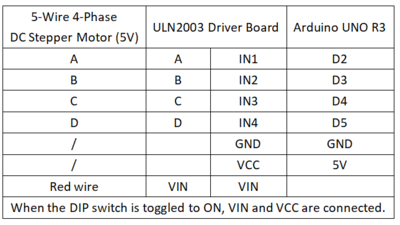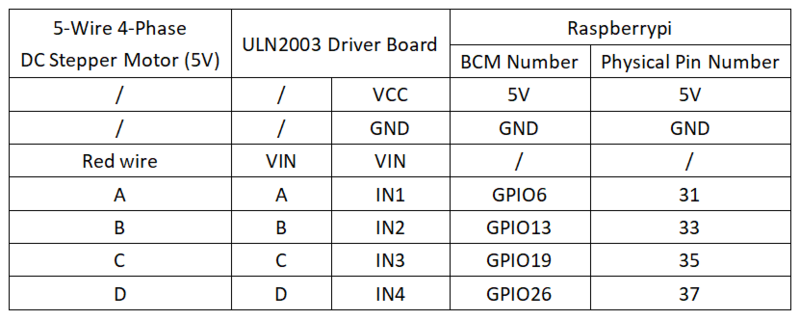Experiment 35: Stepper Motor Experiment
From Diustou Wiki
Revision as of 17:57, 12 February 2025 by Yousimaier17 (talk | contribs) (Created page with "*Basic Experiment Kits For Arduino *Basic Experiment Kits For Raspberry Pi == Arduino == === Experimental Phenomenon === *The motor is rotating slowly. === Circuit Co...")
Contents
Arduino
Experimental Phenomenon
- The motor is rotating slowly.
Circuit Connection
Reference Program
#include <Arduino.h>
#define A1 2 //Pin naming
#define B1 3
#define C1 4
#define D1 5
void setup()
{
pinMode(A1,OUTPUT); /Set pins as output pins
pinMode(B1,OUTPUT);
pinMode(C1,OUTPUT);
pinMode(D1,OUTPUT);
}
void loop()
{
Phase_A(); //Set phase A
delay(5); //Changing the delay changes the rotation speed
Phase_B(); //Set phase B
delay(5);
Phase_C(); //Set phase C
delay(5);
Phase_D(); //Set phase D
delay(5);
}
void Phase_A()
{
digitalWrite(A1,HIGH); //Set A1 pin high
digitalWrite(B1,LOW);
digitalWrite(C1,LOW);
digitalWrite(D1,LOW);
}
void Phase_B()
{
digitalWrite(A1,LOW);
digitalWrite(B1,HIGH); //Set B1 pin high
digitalWrite(C1,LOW);
digitalWrite(D1,LOW);
}
void Phase_C()
{
digitalWrite(A1,LOW);
digitalWrite(B1,LOW);
digitalWrite(C1,HIGH); //Set C1 pin high
digitalWrite(D1,LOW);
}
void Phase_D()
{
digitalWrite(A1,LOW);
digitalWrite(B1,LOW);
digitalWrite(C1,LOW);
digitalWrite(D1,HIGH); //Set D1 pin high
}
Raspberry Pi
Circuit Connection
Program Execution
Python
- Install the gpiozero library
- You can use the following command to install the library:
sudo apt update sudo apt install python3-gpiozero
- For other systems on the Raspberry Pi, you can use the following command to install the library:
sudo pip3 install gpiozero
- Run the following command to view the GPIO pin definitions on the Raspberry Pi:
pinout
- Set the DIP switch on the ULN2003 driver module to the ON position
- Download the Raspberry Pi reference example, unzip the file, copy it to the user directory, and run it:
cd raspberrypi/35/python_gpiozero python motor.py
- You can now see the Raspberry Pi running the program correctly. To exit, press ctrl+C.
- Command description: LEDBoard(pin, pwm, active_high, initial_value)
- Main parameters:
- pin: GPIO pin number,
- pwm:
- If True, constructs a PWMLED instance for each pin.
- If False (default), constructs a regular LED instance.
- active_high: Internal pull-up/pull-down resistor setting,
- When set to True (default), on() sets the pin to HIGH and off() sets the pin to LOW.
- When set to False, on() sets the pin to LOW and off() sets the pin to HIGH.
- initial_value:
- If False (default), all LEDs are initially off.
- If None, all LEDs are in an unstable initial state.
- If True, all LEDs are initially on.
- Main parameters:
- For more commands, please refer to the gpiozero documentation